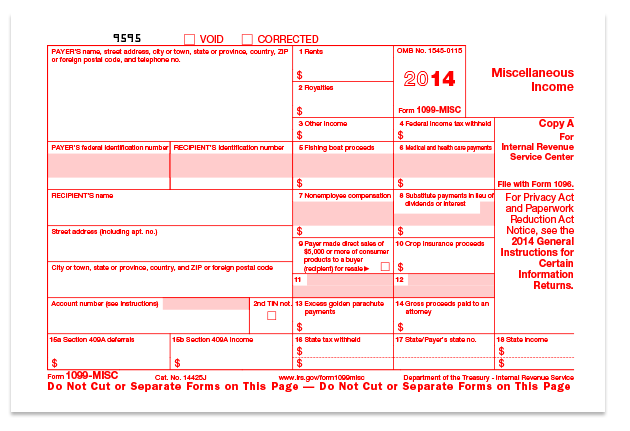Box 7 - Nonemployee Compensation
IRS directions
Enter nonemployee compensation of $600 or more. Include fees, commission, prizes and awards for services performed as a nonemployee, other forms of compensation for services performed for your trade or business by an individual who is not your employee, and fish purchases for cash. Include oil and gas payments for a working interest, whether or not services are performed. Also include expenses incurred for the use of an entertainment facility that you treat as compensation to a nonemployee. Federal executive agencies that make payments to vendors for services, including payments to corporations, must report the payments in this box.
What is nonemployee compensation? If the following four conditions are met, you must generally report a payment as nonemployment compensation.
- You made the payment to someone who is not your employee;
- You made the payment for services in the course of your trade or business (including government agencies and nonprofit organizations);
- You made the payment to an individual, partnership, estate, or, in some cases, a corporation; and
- You made payments to the payee of at least $600 during the year.
Self-employment tax. Generally, amounts reportable in box 7 are subject to self-employment tax. If payments to individuals are not subject to this tax and are not reportable elsewhere on Form 1099-MISC, report the payments in box 3. However, report section 530 (of the Revenue Act of 1978) worker payments in box 7.
Nonqualified deferred compensation (Section 409A) income. Include in box 7 the amount of all deferrals (plus earnings), reported in box 15b that are includible in gross income because the nonqualified deferred compensation (NQDC) plan fails to satisfy the requirements of section 409A.
Golden parachute payments. A parachute payment is any payment that meets all of the following conditions.
- The payment is in the nature of compensation.
- The payment is to, or for the benefit of, a disqualified individual.
- The payment is contingent on a change in the ownership of a corporation, the effective control of a corporation, or the ownership of a substantial portion of the assets of a corporation (a change of ownership or control).
- The payment has (together with other payments described in 1, 2, and 3 above made to the same individual) an aggregate present value of at least 3 times the individual's base amount.
A disqualified individual is one who at any time during the 12-month period prior to and ending on the date of the change in ownership or control of the corporation (the disqualified individual determination period) was an employee or independent contractor and was, in regard to that corporation, a shareholder, an officer or a highly compensated individual.
Independent contractor. Enter in box 7 the total compensation, including any golden parachute payment. For excess golden parachute payments, see box 13 reporting instructions. For employee reporting of these payments, see Pub. 15-A.
Payments not reported in box 7. Do not report in box 7, nor elsewhere on Form 1099-MISC, the cost of current life insurance protection (report on Form W-2 or Form 1099-R); an employee's wages, travel or auto allowance, or bonuses (report on Form W-2); or the cost of group-term life insurance paid on behalf of a former employee (report on Form W-2).
QuickBooks behavior
QuickBooks adds together all payments made to this vendor from any account you've associated with the Nonemployee Compensation box on the 1099 form.
How to verify your QuickBooks result
If this amount is not correct, first, make sure that you have correctly set up this vendor as a 1099 vendor. Then, ensure that your accounts are correctly mapped to the Form 1099.
To set up the vendor:
Click Vendors, and then Vendor Center. From the list on the left,
select the desired vendor. For QuickBooks 2012, in the
Edit Vendor window, click the Additional Info tab. Ensure that
the Vendor eligible for 1099 checkbox is checked, and then
click OK. For QuickBooks 2013 and later, in the Edit Vendor window, click
the Tax Settings tab. Ensure that the Vendor eligible for 1099
checkbox is checked, and then click OK.
To map the accounts:
Click Vendors and then Print/E-file 1099s. Click Get Started and then Continue to the Map vendor payment accounts page. For each account you used to pay 1099 vendors, click the drop-down arrow in the 1099 box column to choose the box on Form 1099 where these payment amounts should appear (i.e., if you associated the payments made to a contract worker with the Contract Labor account, you should choose Box 7 for the Contract Labor account).
Note: Each account may only be mapped to one 1099 box. If you are unsure of which account to use, please consult your accounting professional for assistance.
Report:
Use the 1099 Detail Report to see a list of 1099 vendors and accounts.