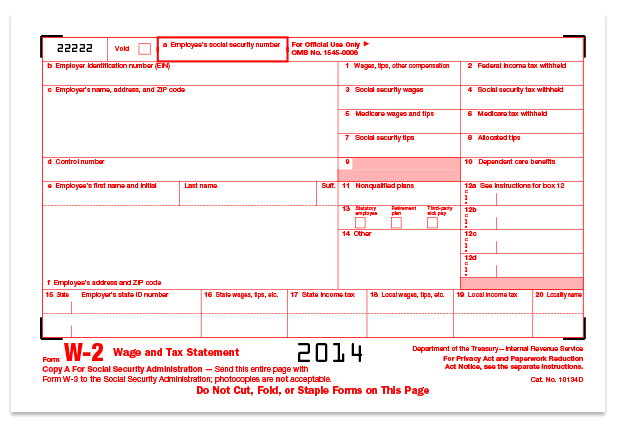Box 12 Codes
Code A: Uncollected social security or RRTA tax on tips
Show the employee social security or Railroad Retirement Tax Act (RRTA) tax on all of the employee's tips that you could not collect because the employee did not have enough funds from which to deduct it. Do not include this amount in box 4.
QuickBooks does not track this code. If it applies to the employee, enter the code and the amount.
Code B: Uncollected Medicare tax on tips
Show the employee Medicare tax or RRTA Medicare tax on tips that you could not collect because the employee did not have enough funds from which to deduct it. Do not show any uncollected Additional Medicare Tax. Do not include this amount in box 6.
QuickBooks does not track this code. If it applies to the employee, enter the code and the amount.
Code C: Taxable cost of group-term life insurance over $50,000
Show the taxable cost of group-term life insurance coverage over $50,000 provided to your employee (including a former employee). Also, include this amount in boxes 1, 3 (up to the social security wage base), and 5. Include the amount in box 14 if you are a railroad employer.
Codes D through H, S, Y, AA, BB, and EE
Use these codes to show elective deferrals and designated Roth contributions made to the plans listed. Do not report amounts for other types of plans.
The amount reported as elective deferrals and designated Roth contributions is only the part of the employee's salary (or other compensation) that he or she did not receive because of the deferrals or designated Roth contributions. Only elective deferrals and designated Roth contributions should be reported in box 12 for all coded plans; except when using code G for section 457(b) plans, include both elective and nonelective deferrals.
For employees who were 50 years of age or older at any time during the year and made elective deferral and/or designated Roth "catch-up" contributions, report the elective deferrals and the elective deferral "catch-up" contributions as a single sum in box 12 using the appropriate code, and the designated Roth contributions and designated Roth "catch-up" contributions as a single sum in box 12 using the appropriate code.
The following are not elective deferrals and may be reported in box 14, but not box 12:
- Nonelective employer contributions made on behalf of an employee.
- After-tax contributions that are not designated Roth contributions, such as voluntary contributions to a pension plan that are deducted from an employee's pay.
- Required employee contributions.
- Employer matching contributions.
Code D - Elective deferrals under section 401(k) cash or deferred arrangement (plan)
Also show deferrals under a SIMPLE retirement account that is part of a section 401(k) arrangement.
Code E - Elective deferrals under a section 403(b) salary reduction agreement
Code F - Elective deferrals under a section 408(k)(6) salary reduction SEP
Code G - Elective deferrals and employer contributions (including nonelective deferrals) to any governmental or nongovernmental section 457(b) deferred compensation plan
Do not report either section 457(b) or section 457(f) amounts that are subject to a substantial risk of forfeiture.
Code H - Elective deferrals under a section 501(c)(18)(D) tax-exempt organization plan
Be sure to include this amount in box 1 as wages. The employee will deduct the amount on his or her Form 1040.
Code J - Nontaxable sick pay
Show any sick pay that was paid by a third-party and was not includible in income (and not shown in boxes 1, 3, and 5) because the employee contributed to the sick pay plan. Do not include nontaxable disability payments made directly by a state.
Code K - 20% excise tax on excess golden parachute payments
If you made excess "golden parachute" payments to certain key corporate employees, report the 20% excise tax on these payments. If the excess payments are considered to be wages, report the 20% excise tax withheld as income tax withheld in box 2.
QuickBooks does not track this code. If it applies to the employee, enter the code and the amount.
Code L - Substantiated employee business expense reimbursements
Use this code only if you reimbursed your employee for business expenses using a per diem or mileage allowance and the amount that you reimbursed exceeds the amount treated as substantiated under IRS rules.
Report in box 12 only the amount treated as substantiated (such as the nontaxable part). Include in boxes 1, 3 (up to the social security wage base), and 5 the part of the reimbursement that is more than the amount treated as substantiated. Report the unsubstantiated amounts in box 14 if you are a railroad employer.
QuickBooks does not track this code. If it applies to the employee, enter the code and the amount.
Code M - Uncollected social security or RRTA tax on taxable cost of group-term life insurance over $50,000 (for former employees)
If you provided your former employees (including retirees) more than $50,000 of group-term life insurance coverage for periods during which an employment relationship no longer exists, enter the amount of uncollected social security or RRTA tax on the coverage in box 12.
QuickBooks does not track this code. If it applies to the employee, enter the code and the amount.
Code N - Uncollected Medicare tax on taxable cost of group-term life insurance over $50,000 (for former employees)
If you provided your former employees (including retirees) more than $50,000 of group-term life insurance coverage for periods during which an employment relationship no longer exists, enter the amount of uncollected Medicare tax or RRTA Medicare tax on the coverage in box 12. Do not show any uncollected Additional Medicare Tax.
QuickBooks does not track this code. If it applies to the employee, enter the code and the amount.
Code P - Excludable moving expense reimbursements paid directly to an employee
Show the total moving expense reimbursements that you paid directly to your employee for qualified (deductible) moving expenses.
Code Q - Nontaxable combat pay
If you are a military employer, report any nontaxable combat pay in box 12.
Code R - Employer contributions to an Archer MSA
Show any employer contributions to an Archer MSA.
Code S - Employee salary reduction contributions under a section 408(p) SIMPLE plan
Show deferrals under a section 408(p) salary reduction SIMPLE retirement account. However, if the SIMPLE plan is a part of a section 401(k) arrangement, use code D.
Code T - Adoption benefit
Show the total that you paid or reimbursed for qualified adoption expenses furnished to your employee under an adoption assistance program. Also include adoption benefits paid or reimbursed from the pre-tax contributions made by the employee under a section 125 (cafeteria) plan. However, do not include adoption benefits forfeited from a section 125 (cafeteria) plan. Report all amounts including those in excess of the $13,190 exclusion.
Code V - Income from the exercise of nonstatutory stock option(s)
Show the spread (that is, the fair market value of stock over the exercise price of option(s) granted to your employee with respect to that stock) from your employee's (or former employee's) exercise of nonstatutory stock option(s). Include this amount in boxes 1, 3 (up to the social security wage base), and 5. Include this amount in box 14 if you are a railroad employer.
This reporting requirement does not apply to the exercise of a statutory stock option, or the sale or disposition of stock acquired pursuant to the exercise of a statutory stock option.
QuickBooks does not track this code. If it applies to the employee, enter the code and the amount.
Code W - Employer contributions to a health savings account (HSA)
Show any employer contributions (including amounts that the employee elected to contribute using a section 125 (cafeteria) plan) to an HSA.
QuickBooks reports any amounts with the tax tracking types HSA Co. (Nontaxable), HSA Co. (Taxable), HSA Emp. (Pretax), and HSA - DO NOT USE. For employees with both company and pretax employee contributions, QuickBooks combines the contributions in box 12 with code W.
Code Y - Deferrals under a section 409A nonqualified deferred compensation plan
It is not necessary to show deferrals in box 12 with code Y. However, if you report these deferrals, show current year deferrals, including earnings during the year on current year and prior year deferrals.
QuickBooks does not track this code. If it applies to the employee, enter the code and the amount.
Code Z - Income under a nonqualified deferred compensation plan that fails to satisfy section 409A
Enter all amounts deferred (including earnings on amounts deferred) that are includible in income under section 409A because the nonqualified deferred compensation plan fails to satisfy the requirements of section 409A. Do not include amounts properly reported on Form 1099-MISC, corrected Form 1099-MISC, Form W-2, or Form W-2c for a prior year. Also do not include amounts that are considered to be subject the substantial risk of forfeiture for purposes of section 409A.
The amount reported in box 12 using code Z is also reported in box 1, and is subject to an additional tax reported on the employee's Form 1040.
QuickBooks does not track this code. If it applies to the employee, enter the code and the amount.
Code AA - Designated Roth contributions under a section 401(k) plan
Use this code to report designated Roth contributions under a section 401(k) plan. Do not use this code to report elective deferrals under code D.
Code BB - Designated Roth contributions under a section 403(b) plan
Use this code to report designated Roth contributions under a section 403(b) plan. Do not use this code to report elective deferrals under code E.
Code DD - Cost of employer-sponsored health coverage
Use this code to report the cost of employer-sponsored health coverage. The amount reported with code DD is not taxable. Additional reporting guidance, including information about the transitional reporting rules that apply, is available on the Affordable Care Act Tax Provisions page of IRS.gov.
QuickBooks reports any amounts with the tax tracking type Health Coverage Cost.
Code EE - Designated Roth contributions under a governmental section 457(b) plan.
Use this code to report designated Roth contributions under a governmental section 457(b) plan. Do not use this code to report elective deferrals under code G.