
Tax Year 2013
Employers must use Form 940 to report annual Federal Unemployment Tax Act (FUTA) tax. Together with state unemployment tax systems, the FUTA tax provides funds for paying unemployment compensation to workers who have lost their jobs. Most employers pay both a federal and a state unemployment tax. Only employers pay FUTA tax. Do not deduct or collect FUTA tax from your employees' wages.
Assisted Payroll users: Assisted Payroll files Form 940 on your behalf. You should use this clickable form for reference only. If your forms need to be corrected, contact Assisted Payroll Support at 888.712.9702. Do not follow the instructions on the clickable form to correct QuickBooks.
Although Form 940 covers a calendar year, you may have to deposit your FUTA tax before you file your return. If your FUTA tax is more than $500 for the calendar year, you must deposit at least one quarterly payment.
| If your undeposited FUTA tax is more than $500 on | Deposit your tax by |
|---|---|
|
March 31 June 30 September 30 December 31 |
April 30 July 31 October 31 January 31 |
The due date for filing Form 940 for 2013 is January 31, 2014. However, if you deposited all your FUTA tax when it was due, you may file Form 940 by February 10, 2014.
What's New
Future developments. For the latest information about developments related to Form 940 and its instructions, such as legislation enacted after they were published, go to www.irs.gov/form940.
Credit reduction state. A state that has not repaid money it borrowed from the federal government to pay unemployment benefits is a "credit reduction state." The Department of Labor determines these states. If an employer pays wages that are subject to the unemployment tax laws of a credit reduction state, that employer must pay federal unemployment tax when filing its Form 940.
For 2013, there are credit reduction states. If you paid any wages that are subject to the unemployment compensation laws of a credit reduction state, your credit against federal unemployment tax will be reduced based on the credit reduction rate for that credit reduction state. Use Schedule A (Form 940), Multi-State Employer and Credit Reduction Information, to figure the credit reduction. For more information, see the Schedule A (Form 940) instructions or visit IRS.gov.
If you change your name, or address, or responsible party. For a definition of "responsible party" and how to notify IRS of a change in the identity of your responsible party, see the instructions to Form 8822-B. Notify the IRS immediately if you change your business name or address. Write to the IRS office where you file your returns to notify the IRS of any name change. See Pub. 1635, Employer Identification Number: Understanding Your EIN, to see if you need to apply for a new EIN. Complete and mail Form 8822-B, Change of Address or Responsible Party--Business, to notify the IRS of an address change.
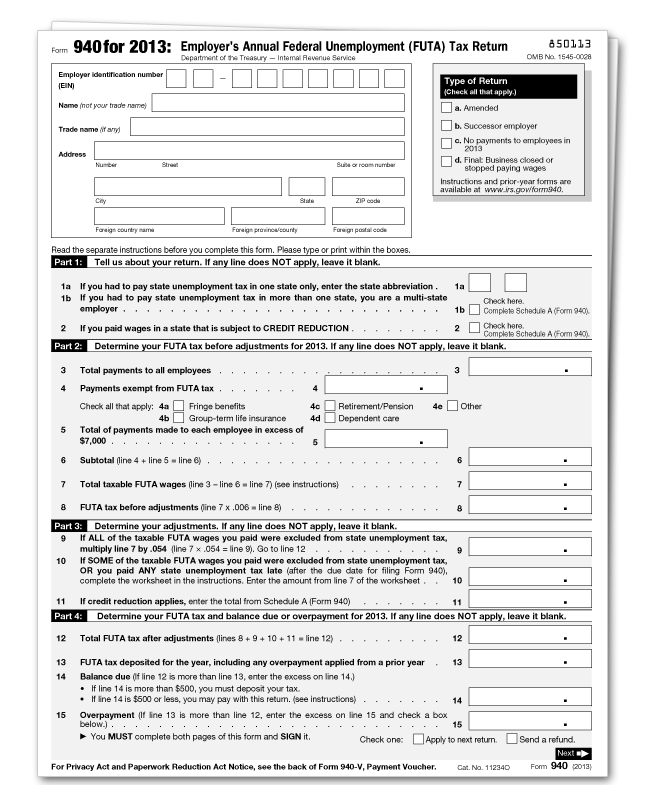
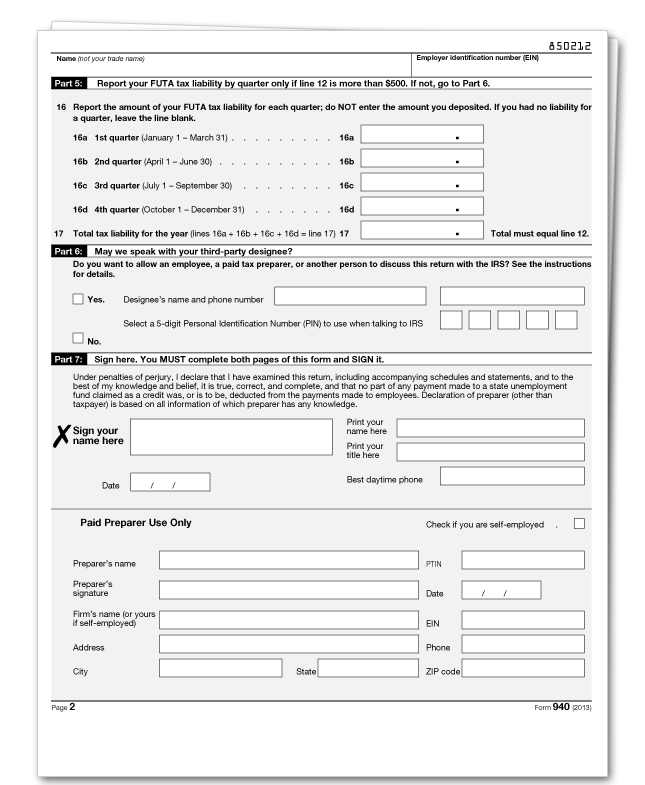
This is an IRS form. In order to print your forms directly from QuickBooks, you must purchase pre-printed forms. Click here to go to our tax forms page where you may purchase forms. If you use QuickBooks preprinted forms, they may look different, but they have been approved by the IRS.