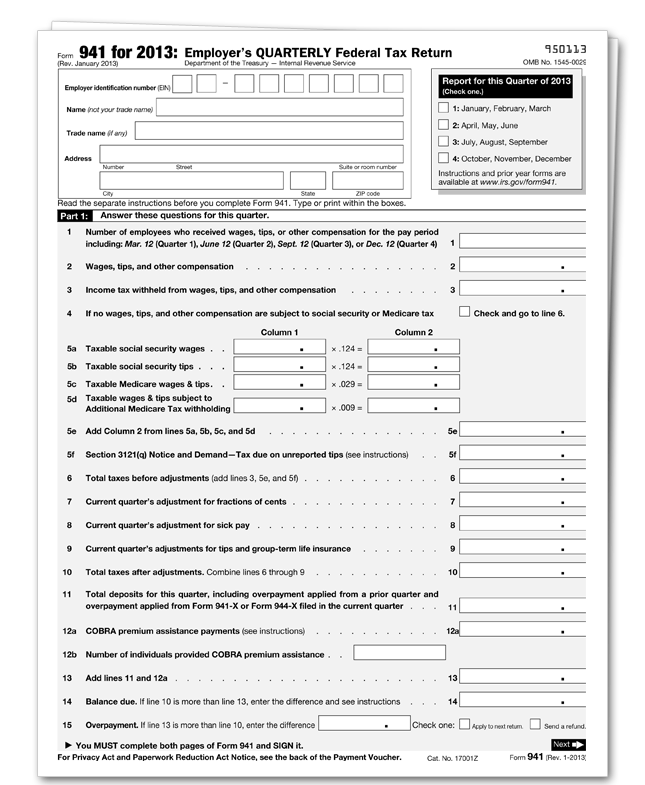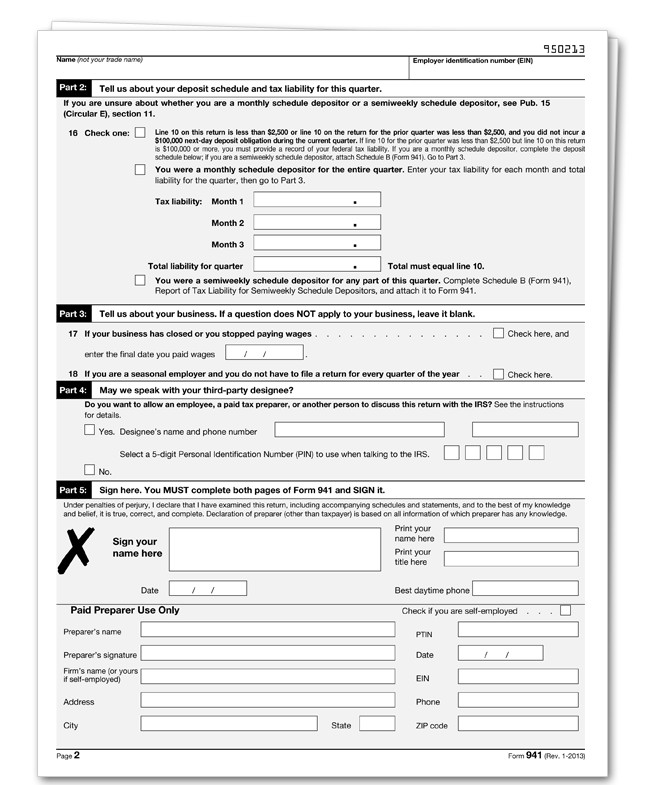Tax Year 2013
Employers must file a quarterly Form 941 to report wages paid, tips your employees have received, federal income tax withheld, and both the employer’s and employee’s share of social security and Medicare taxes. Form 941 is due by the last day of the month that follows the end of the quarter.
| For the quarter | Form 941 is due |
|---|---|
|
January 1 – March 31 April 1 – June 30 July 1 – September 30 October 1 – December 31 |
April 30 July 31 October 31 January 31 |
If any due date for filing shown above falls on a Saturday, Sunday or legal holiday, you may file your return on the next business day.
What's New
Social security and Medicare tax for 2013. The employee tax rate for social security is 6.2%. Previously, the employee tax rate for social security was 4.2%. The employer tax rate for social security remains unchanged at 6.2%. The social security wage base limit is $113,700.
Employers should implement the 6.2% employee social security tax rate as soon as possible, but not later than February 15, 2013. After implementing the new 6.2% rate, employers should make an adjustment in a subsequent pay period to correct any underwithholding of social security tax as soon as possible, but not later than March 31, 2013.
The Medicare tax rate is 1.45% each for the employee and employer, unchanged from 2012. There is no wage base limit for Medicare tax.
Social security and Medicare taxes apply to the wages of household workers you pay $1,800 or more in cash or an equivalent form of compensation in 2013. Social security and Medicare taxes apply to election workers who are paid $1,600 or more in cash or an equivalent form of compensation in 2013.
Additional Medicare Tax withholding. In addition to withholding Medicare tax at 1.45%, you must withhold a 0.9% Additional Medicare Tax from wages you pay to an employee in excess of $200,000 in a calendar year. You are required to begin withholding Additional Medicare Tax in the pay period in which you pay wages in excess of $200,000 to an employee and continue to withhold it each pay period until the end of the calendar year. There is no employer share of Additional Medicare Tax. All wages that are subject to Medicare tax are subject to Additional Medicare Tax withholding if paid in excess of the $200,000 withholding threshold. For more information on what wages are subject to Medicare tax, see the chart, Special Rules for Various Types of Services and Payments, in section 15 of Pub. 15 (Circular E), Employer's Tax Guide.
Leave-based donation programs to aid victims of Hurricane Sandy. Under these programs, employees may donate their vacation, sick, or personal leave in exchange for employer cash payments made before January 1, 2014, to qualified tax-exempt organizations providing relief for the victims of Hurricane Sandy. The donated leave will not be included in the income or wages of the employee. The employer may deduct the cash payments as business expenses or charitable contributions. For more information, see Notice 2012-69, 1012-51 I.R.B. 712, available at www.irs.gov/irb/2012-51_IRB/ar09.html.
Work opportunity tax credit for qualified tax-exempt organizations hiring qualified veterans extended. The work opportunity tax credit is now available for eligible unemployed veterans who begin work before January 1, 2014. Previously, the credit was available for unemployed veterans who began work on or after November 22, 2011, and before January 1, 2013. Qualified tax-exempt organizations that hire eligible unemployed veterans can claim the work opportunity tax credit against their payroll tax liability using Form 5884-C, Work Opportunity Credit for Qualified Tax-Exempt Organizations Hiring Qualified Veterans. For more information, visit IRS.gov and enter "work opportunity tax credit" in the search box.