ProSeries product licensing
Product licensing is a system that licenses your ProSeries software to your firm. Product licensing uses your Customer Number and ZIP code with information in Intuit's records to deliver the following to your ProSeries software:
|
Important:
|
Product licensing is required. Product licensing is required before you can print returns or tax organizer, and before you can file returns electronically. Products that aren't licensed for Unlimited use can be used on a Pay-Per-Return basis. For information about using products in a Pay-Per-Return basis, see "Pay-Per-Return products versus Unlimited products".
Access codes are not required. Product licensing no longer requires product access codes.
|
Product licensing is a procedure that the Connected Customer Wizard performs automatically under the following circumstances:
If you subsequently license additional ProSeries tax products or electronic filing products for Unlimited use, you'll need to update your product licensing information. For more information, see "Updating product licensing information".
Product licensing required
The first time you start the ProSeries program, you see the Product Licensing Required message in the HomeBase Message Center (if the Connected Customer Wizard didn't successfully perform product licensing). "Initiating ProSeries product licensing" explains how to initiate product licensing yourself.
After successfully completing product licensing, there might be occasions when you see the Product Licensing Required message in the HomeBase Message Center. This is because you need to update your product licensing information. "Initiating ProSeries product licensing" also explains how to update your product licensing information.
ProSeries product licensing identifies the ProSeries tax return products and the ProSeries electronic filing products that you licensed for Unlimited use.
- If a ProSeries tax product isn't licensed for Unlimited use, you can use that product on a Pay-Per-Return (PPR) basis.
- If the electronic filing component of a ProSeries tax product isn't licensed for Unlimited use, you can use the electronic filing component for that tax product on a Pay-Per-Return (PPR) basis.
For more information, see "Pay-Per-Return products versus Unlimited products".
Initiating ProSeries product licensing
The following procedure shows you how to initiate ProSeries product licensing when the "Product Licensing Required" message appears in the HomeBase Message Center, or when the software or an Intuit ProSeries representative instruct you to initiate product licensing or update your product licensing information.
To initiate ProSeries product licensing or to update your product licensing information:
- Click the Product Licensing Required message in the HomeBase Message Center, or go to the Tools menu and choose License Products.
- In the License Products dialog box, select Online or Manual, then click OK.
- If the Customer Information dialog box appears, enter or verify your Customer Number and ZIP code, then click OK.
- If you selected Online in step 2, go to the next section, "Product licensing using the Online method."
- If you selected Manual in step 2, go to "Product licensing using the Manual method".
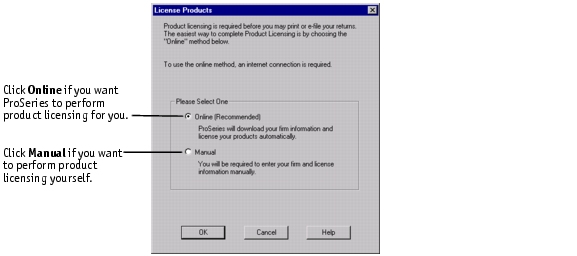
|
Tip:
|
Packing slip. You can find your Customer Number and ZIP code in the Sold To: area in the upper-left corner of the packing slip that came with your products.
|
Product licensing using the Online method
- The ProSeries program connects to ProSeries.com to get your product license.
- Dialog boxes keep you informed about the progress of the procedure.
If ProSeries product licensing was completed successfully, the program removes the "Product Licensing Required" message from the HomeBase Message Center.
For instructions on one way to determine which products are licensed for Unlimited use, see "Seeing which products are licensed for Unlimited use".
Product licensing using the Manual method
- You see the License Products dialog box that's shown next.
- Step 1. Verify that your Customer Number and ZIP Code are shown correctly near the top of the dialog box.
- Step 2. Enter your firm's name and address in the appropriate fields.
- Step 3. Click the Get Key Code button.
- Step 4. Contact Intuit Customer Service using one of the following methods:
- Automated Touch Tone phone service. Call 1-800-723-0692.
- Online service. Go to www.my.proseries.com/licensing.
- Talk to a Customer Service representative. Call 1-800-374-7317.
- Step 5. Enter in the Licensing Code field the Licensing Code that you received in the previous step.
- Click OK.
- Dialog boxes keep you informed about the progress of the procedure.
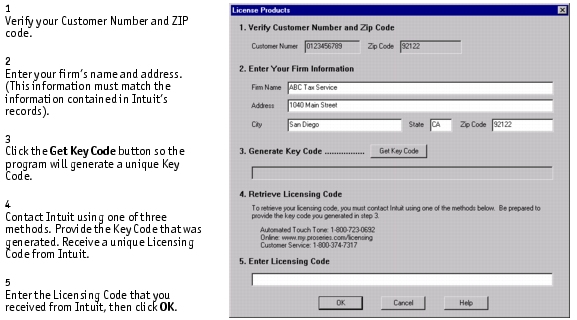
This information must match the information contained in Intuit's records.
The program enters a Key Code in the Key Code field. The Key Code is based on your Customer Number and ZIP code, and your firm's name and address.
After you provide the Key Code that's shown in the Key Code field, you'll receive a Licensing Code. Write down the Licensing Code so you can refer to it later.
If ProSeries product licensing was completed successfully, the program removes the "Product Licensing Required" message from the HomeBase Message Center.
For instructions on one way to determine which products are licensed for Unlimited use, see the next section "Seeing which products are licensed for Unlimited use.".
Seeing which products are licensed for Unlimited use
To see which ProSeries tax software products are licensed for Unlimited use:
- Go to the Information menu and choose Product Licenses.
- Review the information in the Product Licenses dialog box.
- Click OK to close the Product Licenses dialog box.
The Product Licenses dialog box lists each ProSeries tax product and each ProSeries electronic filing product that is licensed as Unlimited. (You can use all other products on a Pay-Per-Return basis.)
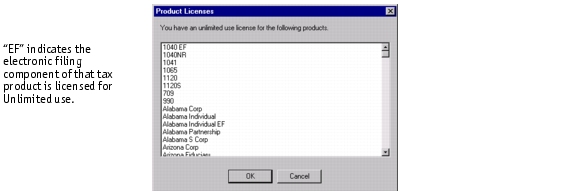
Product licensing with multiple, non-Internet computers
If you install ProSeries for stand-alone use on computers that don't have an Internet connection and you don't want to perform product licensing for each computer using the Manual method, take the following steps to copy your firm's product licensing information from one computer to the other computers.
- From the computer with your firm's product licensing information, go to the File menu, choose Copy Product License, then use the dialog box to save the product license file to a network location or removable media (such as a 3.5-inch disk).
- From each computer that requires product licensing, go to the File menu, choose Retrieve Product License, then use the dialog box to retrieve the product license file that you copied to the network location or removable media.
Updating product licensing information
Update your firm's product licensing information under the following circumstances:
If any of these situations occur, go to the Tools menu, choose License Products, select Online or Manual, click OK.
- If you chose Online, simply wait for the product licensing procedure to conclude.
- If you chose Manual, follow the instructions in "Product licensing using the Manual method".
