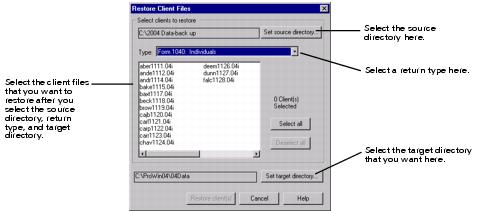Backing up and restoring client files
Before you back up client files, make sure there is ample free space on the disks where you're creating the back up copies. When you create a backup copy of a client file, the original client file is not affected.
Backing up client files
- Select the client files that you want to back up.
- Go to the File menu and select Client File Maintenance.
- From the Client File Maintenance menu, select Copy/Backup.
- In the Copy/Backup Client Files dialog box, click the Set target directory button, then use the Set Target Directory dialog box to select the target directory that you want. (The default target directory is the directory to which you most recently backed up client files.)
- Click Backup client(s). The client files that you selected are backed up in the target directory.

Network. The target directory must be the Primary File Location directory, or a sub-directory of the Primary File Location directory.
Restoring backed up client files
- Go to the File menu and select Client File Maintenance.
- From the Client File Maintenance menu, select Restore.
- In the Restore Client Files dialog box, select the appropriate source directory, a return type, and the target directory that you want.
- Select the backed up client files that you want to restore.
- Click Restore clients. The selected client files are restored in the target directory.
The default source directory is the directory to which you most recently backed up client files. If you haven't backed up any client files, no directory is specified.