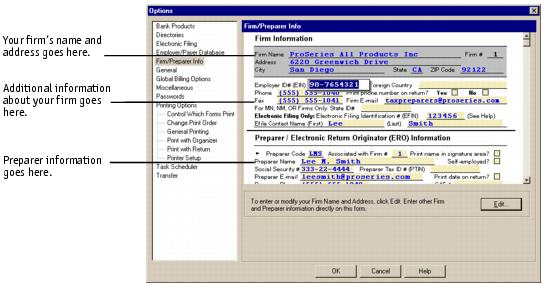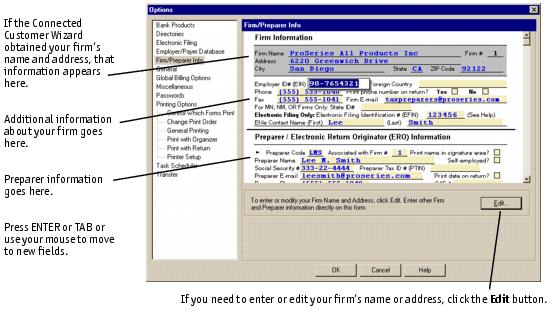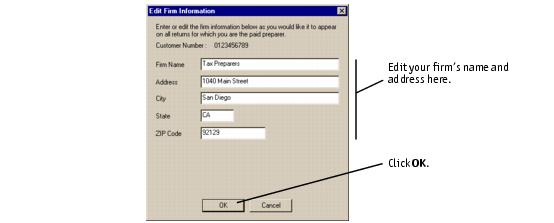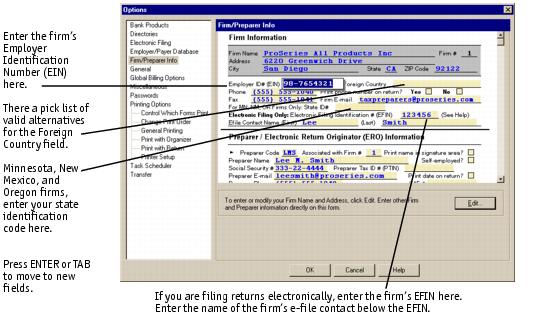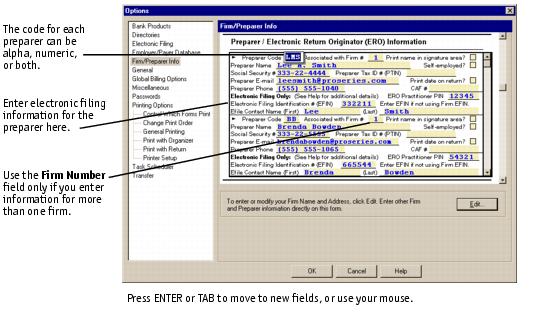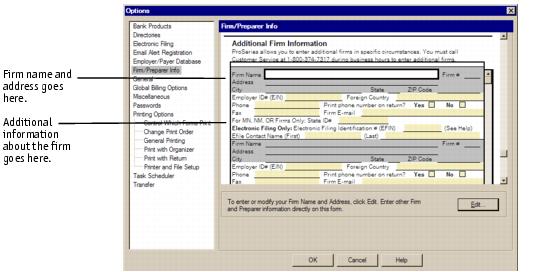Firm/Preparer Information options
You can enter, edit, and review your firm and paid-preparer information (including Electronic Return Originator (ERO) information) in the following three areas of the Firm/Preparer Information section of the Options dialog box:
In this area, you can enter or change your firm’s name and address, and enter other information about your firm.
This area is for information about each paid preparer.
This area is for information about any additional firms for which you may be preparing returns.
When the Firm/Preparer Information section of the Options dialog box contains firm and paid-preparer information, the ProSeries program prints the applicable information in the Paid Preparer area on the appropriate forms for each client. ProSeries/Electronic Filing software also uses this information.
|
Printing and Electronic Filing. You can’t print returns or file returns electronically if your firm’s name and address haven’t been entered in the Firm/Preparer Information section of the Options dialog box.
|
The first time you start the ProSeries program, the following can occur:
|
Your computer or the ProSeries Admin workstation is connected to the Internet, and your customer information is in our customer database.
|
The Connected Customer Wizard obtains your firm’s name and address from an Intuit Internet server, then enters that information in the Firm Information area of the Firm/Preparer Information section of the Options dialog box.
|
If necessary, edit your firm’s name and address as explained in Editing your firm’s name and address.
|
|
You used ProSeries 2007, and ProSeries 2008 can locate the additional information about your firm that you used last year.
|
The ProSeries program transfers the additional information about your firm from your 2007 ProSeries program to the Firm Information area of the Firm/Preparer Information section of the Options dialog box.
|
If necessary, edit the transferred information as explained in Entering other information about your firm.
|
|
You used ProSeries 2007, and ProSeries 2008 can locate the paid preparer information that you used last year.
|
The ProSeries program transfers the paid preparer and ERO information from your 2007 ProSeries program to the Firm/Electronic Return Originator (ERO) Information area of the Firm/Preparer Information section of the Options dialog box.
|
If necessary, edit the transferred information as explained in Entering preparer and Electronic Return Originator (ERO) information.
|
|
Network. The Firm/Preparer Information option affects all workstations.
|
To enter, edit, or review your firm and preparer information:
|
1
|
Stand-alone. If the ProSeries program is installed for stand-alone use, go to that computer.
|
Network. If the ProSeries program is installed for network use, go to the ProSeries Admin workstation.
|
2
|
|
3
|
|
Retransfer preparer information. If you want to retransfer preparer information from your 2007 ProSeries program, go to HomeBase, go to the File menu, select Transfer, then select Transfer Preparer and Billing Info. Afterward, adjust the information if necessary. For more information, see Transferring practice-related information automatically.
|
|
Billing information. If you transfer billing information for separate ProSeries products at separate times, check your preparer information for accuracy after each transfer. This is necessary because the preparer information is transferred from your 2007 ProSeries program each time you transfer billing information.
|
See the following sections for specific instructions:
Editing your firm’s name and address
|
Firm name and address. The firm name and address must be the primary firm name and location that you use in the normal course of business.
|
To edit the name or address of your firm in the gray-shaded part of the Firm Information area:
|
1
|
If product licensing hasn’t occurred, a dialog box instructs you to go to the Tools menu and select License Products.
|
2
|
In the Edit Firm Information dialog box, edit your firm’s name and address.
|
|
3
|
Click OK.
|
|
4
|
Non-significant changes. If you’ve made non-significant changes to your firm’s name and address (such as changing “Dr.” to “Drive” in your firm’s street address), your changes appear in the Firm Information area of the Firm/Preparer Information section of the Options dialog box.
|
|
5
|
Significant changes. If you’ve made significant changes to your firm’s name or address, you’ll see one of two dialog boxes.
|
If you see a dialog box that informs you the program is going to connect to an Intuit server via the Internet, click OK, then wait while the program connects to the server and transmits information.
If you see a dialog box that instructs you to call Customer Service at 1‑800‑374‑7317, click OK to close the dialog box, then click Cancel to close the Edit Firm Information dialog box.
When it’s convenient for you, call Customer Service at 1‑800‑374‑7317 during ProSeries Customer Service’s hours of operation. (For details about Customer Service’s hours of operation, see Contacting ProSeries Customer Service.)
Then, you can update your product licensing information with the assistance of a ProSeries Customer Service representative.
For more information, see ProSeries product licensing.
Entering your firm’s name and address
|
Firm name and address. The firm name and address must be the primary firm name and location that you use in the normal course of business.
|
If the firm name and address area of the Firm/Preparer Information section of the Options dialog box is blank, either product licensing is required or your product licensing information must be updated. You cannot enter your firm’s name and address directly into the program.
|
Product Licensing Required. If product licensing is required or your product licensing information must be updated, the HomeBase Message Center will include the message “Product Licensing Required.” For more information, see The Product Licensing Required message.
|
If your firm’s name and address do not appear in the firm name and address area of the Firm/Preparer Information section of the Options dialog box:
|
1
|
|
2
|
You will perform product licensing or will update your product licensing information with the assistance of a ProSeries Customer Service representative.
|
After you’ve performed product licensing or updated your product licensing information, you’ll see your firm’s name and address in the firm name and address area of the Firm/Preparer Information section of the Options dialog box
For more information, see ProSeries product licensing.
Entering other information about your firm
Enter or edit other information about your firm in the region of the Firm Information area that doesn’t have a gray shaded background:
|
Foreign Country. The ProSeries program includes a pick list for the Foreign Country field.
|
|
Field information. For detailed information about any field in the Firm/Preparer Information section of the Options dialog box, right mouse click on the field, then select the About <Field> command from the shortcut menu that appears.
|
Entering preparer and Electronic Return Originator (ERO) information
To enter preparer information, scroll down to the Preparer/Electronic Return Originator (ERO) Information area and provide the requested information for each preparer who will be using ProSeries software.
|
Multiple preparers. If one preparer will be preparing more returns than other preparers using ProSeries software, enter the information about that preparer first. Whenever anyone starts a return, the program enters the preparer code for the first preparer by default.
|
The following table explains each field in the Preparer/Electronic Return Originator (ERO) Information area:
|
To identify each preparer who uses ProSeries software, enter a unique preparer code for each preparer. A preparer code can have:
For information about using preparer codes when more than one preparer is using ProSeries software, see Using preparer codes on returns.
|
|
|
The default is 1. Use this field if you enter information about additional firms in the Additional Firm Information section.
|
|
|
If you check this box, the program prints the preparer’s name on the Preparer’s Signature line of the tax return. The preparer can then write his or her signature on top of or next to his or her printed name.
|
|
|
If you check this box, the program checks the Self-Employed box in the Paid Preparer area of the tax return.
Checking the Self-employed? box does not replace the firm’s name with the preparer’s name. The program always prints the firm’s name on the returns for which you are the paid preparer.
|
|
|
This field is for the Preparer’s Tax Identification Number (PTIN). A PTIN is the letter P followed by the eight digit tax identification number. This field is optional. You can use Form W-7P, Application for Preparer Tax Identification Number in the federal products to apply for this number.
|
|
|
If you check this box, the program prints the current date in the Paid Preparer area of each tax return.
|
|
|
This number is assigned by the IRS and is used on forms such as Form 2848, Power of Attorney and Declaration of Representative.
|
|
|
If the preparer plans to file federal individual returns electronically, enter the preparer’s Practitioner PIN (Personal Identification Number) because the IRS requires preparers use PINs when filing 2008 federal individual returns electronically. The number can be any five digits.
|
|
|
Electronic Filing Identification Number (EFIN)
|
If the preparer has a unique EFIN (different from the firm’s EFIN), enter the preparer’s EFIN.
|
|
If you enter an EFIN for the preparer, enter the name of the person who ProSeries Electronic Filing Technical Support can contact if there is an issue with a return or extension that’s filed using the preparer’s EFIN.
|
|
Printing. To print the information in the Firm/Preparer Information section of the Options dialog box, right mouse click on the form (but not in a data field), then select Print from the shortcut menu that appears.
|
Entering information about additional firms
Intuit may authorize you to enter Additional Firm Information under limited circumstances. For more information, call ProSeries Customer Service at 1‑800‑374‑7317 during business hours. If Intuit authorizes you to enter Additional Firm Information, you can enter, edit, and review information in the Additional Firm Information area the same way that you enter, edit, and review information in the Firm Information area.
|
Multiple locations. If you operate your business in more than one location, each branch office must have a unique Customer Number and a separate licensed copy of the ProSeries program.
Shared expenses. If you share an office and other expenses with another firm, you can’t share ProSeries software. Each firm must have their own Customer Number and licensed copy of the ProSeries program. |
Firm numbers
The ProSeries program enters “1” in the Firm # field of the primary firm, which is the firm whose information appears in the Firm Information area at the top of the Firm/Preparer Information section of the Options dialog box.
If you enter information about additional firms in the Additional Firm Information area, the ProSeries program enters “2,” “3,” “4,” and so on in the Field # field of each additional firm.
If the Additional Firm Information area contains information about one or more firms, use the Associated with Firm # fields in the Preparer/Electronic Return Originator (ERO) Information area to identify the appropriate firm for each preparer.
|
Invoices. To include firm and paid-preparer information on itemized invoices, see Overview of ProSeries billing and invoicing.
Letters. To include firm paid-preparer information on client letters, see Understanding client and recipient letters.
|