| Preparing returns for electronic filing |
Here are the general steps to prepare returns for electronic filing. Follow these steps throughout this section.
- Prepare a client’s federal return for electronic filing.
- Prepare the client’s state return(s), if applicable.
- Complete electronic filing forms, if applicable.
Tips for avoiding common reasons for rejection
The following guidelines will help you avoid some of the common reasons that electronically-filed returns are rejected by the IRS or state taxing authorities.
- SSN and DOB. Verify the client’s social security number (SSN) and Date of Birth (DOB) with the Social Security Administration (SSA) before you file.
- Spouse’s last name. If you’re preparing a Married Filing Joint return, verify that the spouse’s last name on the return matches the spouse’s last name on his or her Social Security card.
- Error-checking. Use error-checking while you’re entering data. To do so, go to the View menu and make sure there’s a check mark before Error Alerts.
- Form W-2. Make sure the employer’s name and federal identification number on the actual Form W-2 match the information you’ve entered in the ProSeries program.
- Forms W-2G and 1099-R. Make sure the payer’s name and federal identification number on the actual Form W-2G or Form 1099-R match the information you’ve entered in the ProSeries program.
If more than one computer will be using the same EFIN
When ProSeries software is installed on a computer, the DCN (Declaration Control Number) counter is set at “00001” in the Electronic Filing section of the Options dialog box. The ProSeries program assigns that number to the first federal return (or extension) that’s marked for electronic filing, then increments the DCN counter by “1” as each subsequent federal return (or extension) is marked for electronic filing. (ProSeries also assigns a unique DCN to returns for some states.)
To change the starting number in the DCN counter for a computer:
Prepare the client’s federal return
To prepare a federal return for electronic filing:
- Create a new client file or open an existing client file.
- Scroll down the client’s Federal Information Worksheet to Part IV - Filing Information.
- Make sure the appropriate preparer code is entered in the Enter the Preparer Code from the Firm/Preparer Info field on the first line of the section.
- Check the File federal return electronically box in the Electronic Filing area, if it isn’t already checked.
- If you plan on electronically filing a state return for this client, check the Check this box to file the state(s) electronically box in the Electronic Filing area.
- One state return. If you’re electronically filing only one state return for a client, select that state from the list of all states in the State 1 field on the Choose state(s) to file electronically line.
- Two state returns. If you’re electronically filing two state returns for a client, only one return can be for a state that requires the federal and state returns to be electronically filed together. The other return must be for a state that offers independent electronic filing. See the instructions below.
- One return is for an independent state. If only one state return is for a state that offers independent electronic filing, select the state that doesn’t offer independent electronic filing in the State 1 field, then select the independent state in the State 2 field.
- Both returns are for an independent state. If both state returns are for states that offer independent electronic filing, select one state in the State 1 field, then select the other state in the State 2 field.
- Neither return is for an independent state. If both state returns are for states that don’t offer independent filing, decide which state return you want to file electronically, then select that state in the State 1 field.
- If your client wants a federal refund deposited directly into a bank account or a federal balance due withdrawn from a bank account, scroll down to the Direct Deposit or Electronic Funds Withdrawal Information section of the worksheet and enter the appropriate bank account information.
- If your client owes federal taxes and would like to pay the balance due with an electronic funds withdrawal, go to the Electronic Filing Information Worksheet, then scroll down to the Electronic Funds Withdrawal - Federal Balance Due section. Enter the appropriate information.
- If your client owes federal taxes and would like to pay the balance due with a Discover Card, click the QuickZoom button in the Credit Card - Federal Balance Due section to go to the Credit Card Authorization Worksheet. Enter the appropriate credit card information.
- Go to the Forms Bar and double-click EF Info Wks to return to the Electronic Filing Information Worksheet. Scroll down to the Miscellaneous Electronic Filing Items area and enter any applicable information.
- Complete the client’s federal return. Make sure you complete the Electronic Filing Smart Worksheet at the bottom of your client’s Form W-2, 1099-R, W2-G, and 1099-G Worksheets.
- RALs/RTs. If you’re participating in the ProSeries/Bank Products program and the client wants a Refund Anticipation Loan or Refund Transfer, go to the Bank Product Information Worksheet and complete the applicable parts of the worksheet.
- Continue with step 15.
- To check the return for possible errors and omissions, go to the toolbar and click the Final Review button.

- Select all options (including Electronic Filing) in the Final Review Choices dialog box, then click Review.
- Correct any detected errors, then run Final Review again.
- Repeat step 17 until you’ve corrected all detected errors.
- Go to the toolbar and click the Save Client button.

- Not using Self-Select PINS. If you’re not filing the client’s return using your ERO Self-Select PIN and the client’s self-select PIN, print the client’s federal Form 8453, U.S. Individual Income Tax Declaration for an IRS e-file Return, then review the form and the return with the client.
- If the taxpayer(s) entered their own PIN(s), complete the client’s federal IRS e-file Authentication Statement, print it, then review the form and the return with the client.
- If the ERO entered the taxpayer PIN(s), complete Form 8879, IRS e-file Signature Authorization, print it, review the form with the client, have the taxpayer (and spouse, if applicable) sign the form to authorize the ERO to enter their PIN(s) for them, then review the return with the client.
Complete the Federal Information Worksheet
|
Tip:
|
To check the preparer codes. Select the Preparer Code field, then click the QuickZoom icon to go to the Firm/Preparer Info section of the Options dialog box.
|
|

This enables the ProSeries program to complete additional electronic filing error checking, which is activated when you complete a client’s return.
Checking this box also displays an Electronic Filing dialog box that gives you the option to watch the Electronic Filing - Preparing a Return tutorial video.

Select the client’s state return(s) for electronic filing

State 1 field. The list of states for the State 1 field includes all 42 states that offer electronic filing.
|
Important:
|
Independent electronic filing. With ProSeries, the seven states that offer independent electronic filing are California, Illinois, Maine, Maryland, Massachusetts, Minnesota, and New York.
|

State 2 field. The list of states for the State 2 field is California, Illinois, Maine, Maryland, Massachusetts, Minnesota, and New York.
You‘ll need to print and mail the second state return to the appropriate state taxing authority.
Enter bank account information
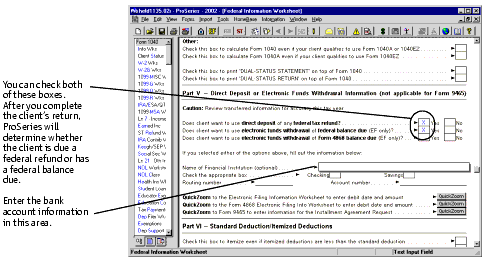
Complete the Electronic Filing Information Worksheet
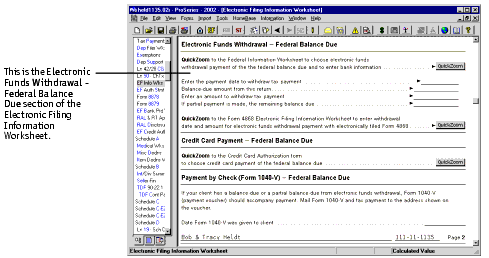
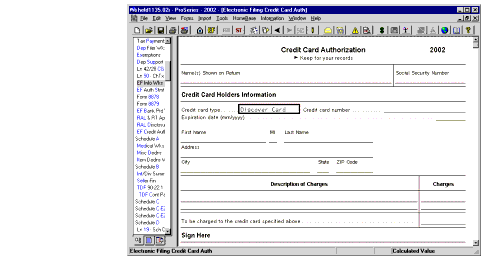

|
Important:
|
Need help? For information on completing the Electronic Filing Information Worksheet, go to the Help menu, choose Help Center, then select Tax Help.
|
Complete the client’s federal return

For more information, see "Overview of Bank Products".
Use Final Review to check for errors and omissions
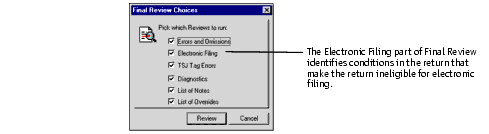
Using Self-Select PINs. If you’re filing the client’s return using your ERO Self-Select PIN and the client’s self-select PIN:
For more information, see "Complete electronic filing signature forms, if applicable".
Prepare the client’s state return(s)
Before you prepare a client’s state return(s), prepare the client’s federal return as explained in "Prepare the client’s federal return", and make sure it passes Final Review as explained in "Use Final Review to check for errors and omissions".
- From the client’s federal return, go to the File menu and choose Go to State/City to open a state return.
- On the Information Worksheet for the client’s state return, make sure the Electronic Filing box is checked.
- Complete the client’s state return.
- To check the return for possible errors and omissions, go to the toolbar and click the Final Review button.

- Select all options (including Electronic Filing) in the Final Review Choices dialog box, then click Review.
- Correct any detected errors, then run Final Review again.
- Repeat step 6 until you’ve corrected all detected errors.
- Go to the toolbar and click the Save Client button.

- Declaration of Electronic Filing. If the state requires a Declaration of Electronic Filing signature form similar to the federal Form 8453, open the client’s state return, then select the state Declaration of Electronic Filing signature form from the Forms Bar.
- Go to the toolbar and click the Go to Fed button.

If it isn’t checked, go back to the client’s federal return, then indicate on the Federal Information Worksheet that you want to file the client’s state return electronically.

For more information while the state electronic filing signature form is on the screen, go to the Help Center and select Tax Help.
While the state electronic filing signature form is on the screen, go to the File menu, point to Print, choose Print Selected Forms, select the form, then click Print.
Review the form and the return with your client.
For more information, see the next section, "Complete electronic filing signature forms, if applicable."
|
Important:
|
If you select Tax Returns for Filing Copy in the Printing dialog box, the ProSeries program prints the appropriate electronic filing forms with the client’s return.
|
Complete electronic filing signature forms, if applicable
After both returns are complete, take all of the following steps that are applicable for the client. You have two choices for federal returns:
- You and your client can participate in the IRS Self-Select PIN program, in which case you don’t mail any signature document paperwork to the IRS.
- You or your client can choose to not participate in the IRS Self-Select PIN program, in which case you print and mail Form 8453 and any other required paper documents to the IRS.
Using Self-Select PINs instead of Form 8453
|
Tip:
|
ERO Self-Select PIN. For instructions on how to enter your ERO Self-Select PIN in the Options dialog box, click here.
|
If the client wants to participate in the IRS’ Self-Select PIN program:
- Go to the Forms Bar and double-click EF Auth Stmt to open the IRS e-file Authentication Statement.
- Make sure the Check this box to use the Self-Select PIN box is checked in the Self-Select PIN Authorization section.
- Check one of the four boxes in the Indicate how the Self-Select PINs are entered into the program area of the Self-Select PIN Authorization section. The choices are:
- Taxpayer(s) entered PIN(s)
- ERO entered Primary Taxpayer’s PIN
- ERO entered Secondary Taxpayer’s PIN
- ERO entered Primary Taxpayer’s PIN and Secondary Taxpayer’s PIN
- Scroll down to the end of the Signature of Taxpayer/Spouse Personal Identification Number section of the IRS e-file Authentication Statement, then have the taxpayer enter a five-digit Self-Select PIN. (If the taxpayer is unavailable and you have the taxpayer’s authorization, enter the taxpayer’s five-digit Self-Select PIN yourself.)
- Complete the Signature of Taxpayer/Spouse Personal Identification Number section by entering the date and the client’s prior-year adjusted gross income.
- Print the client’s federal IRS e-file Authentication Statement, then review it and the federal return with the client. Keep the IRS e-file Authentication Statement for your records.

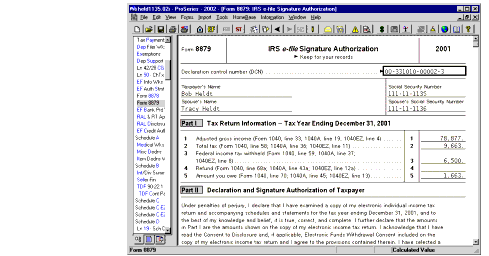
If the return is a Married Filing Joint return, have the spouse enter a five-digit Self-Select PIN. (If the spouse is unavailable and you have the spouse’s authorization, enter the spouse’s five-digit Self-Select PIN yourself.)
|
Definition:
|
A Self-Select PIN can be any five digits except all zeros. If you’re preparing a Married Filing Joint return, both the taxpayer and the spouse must provide a Self-Select PIN.
|
When you file a client’s federal return using your ERO Self-Select PIN and the client’s self-select PIN, you don’t print or file the client’s Form 8453, U.S. Individual Income Tax Declaration for an IRS e-file Return. However, you should print and review the appropriate state Electronic Filing Signature Form from the client’s state return.
If your client wants to use Form 8453 instead of Self-Select PINs
If the client doesn’t want to participate in the IRS’ Self-Select PIN program:
- Open the client’s federal return.
- Go to the Forms Bar, double-click EF Auth Stmt to open the IRS e-file Authentication Statement, then make sure there isn’t a check in the Check this box to use the Self-Select PIN box in A - Self-Select PIN Authorization.
- Print Form 8453, U.S. Individual Income Tax Declaration for an IRS e-file Return.
- Go to the client’s state return.
- Print the appropriate state Electronic Filing Signature Form.
- Review these forms and the returns with your client.
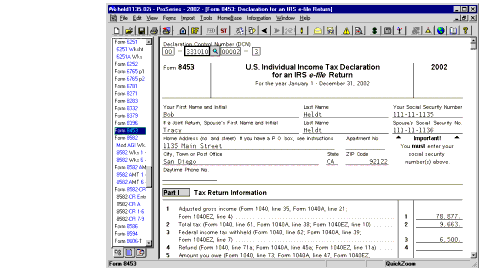
For information on batch printing Form 8453, refer to "Printing forms and payment vouchers for multiple clients".

