
Tax Year 2014
(If you need to see the 2013 Form 940, click here.)
Employers must use Form 940 to report annual Federal Unemployment Tax Act (FUTA) tax. Together with state unemployment tax systems, the FUTA tax provides funds for paying unemployment compensation to workers who have lost their jobs. Most employers pay both a federal and a state unemployment tax. Only employers pay FUTA tax. Do not deduct or collect FUTA tax from your employees' wages.
Assisted Payroll users: Assisted Payroll files Form 940 on your behalf. You should use this clickable form for reference only. If your forms need to be corrected, contact Assisted Payroll Support at 888.712.9702. Do not follow the instructions on the clickable form to correct QuickBooks.
Although Form 940 covers a calendar year, you may have to deposit your FUTA tax before you file your return. If your FUTA tax is more than $500 for the calendar year, you must deposit at least one quarterly payment.
You must determine when to deposit your tax based on the amount of your quarterly liability. If your FUTA tax is $500 or less in a quarter, carry it over to the next quarter. Continue carrying your tax liability over until your cumulative tax is more than $500. At that point, you must deposit your tax for the quarter. Deposit your FUTA tax by the last day of the month after the end of the quarter. If your tax for the next quarter is $500 or less, you are not required to deposit your tax again until the cumulative amount is more than $500.
| If your undeposited FUTA tax is more than $500 on | Deposit your tax by |
|---|---|
|
March 31 June 30 September 30 December 31 |
April 30 July 31 October 31 January 31 |
Fourth quarter liabilities. If your FUTA tax for the fourth quarter (plus any undeposited amounts from earlier quarters) is more than $500, deposit the entire amount by February 2, 2015. If it is $500 or less, you can either deposit the amount or pay it with your Form 940 by February 2, 2015.
In the years when there are credit reduction states, you must include liabilities owed for credit reduction with your fourth quarter deposit.
The due date for filing Form 940 for 2014 is February 2, 2015. However, if you deposited all your FUTA tax when it was due, you may file Form 940 by February 10, 2015.
What's New
Future developments. For the latest information about developments related to Form 940 and its instructions, such as legislation enacted after they were published, go to www.irs.gov/form940.
Credit reduction state. A state that has not repaid money it borrowed from the federal government to pay unemployment benefits is a "credit reduction state." The Department of Labor determines these states. If an employer pays wages that are subject to the unemployment tax laws of a credit reduction state, that employer must pay additional federal unemployment tax when filing its Form 940.
For 2014, there are credit reduction states. If you paid any wages that are subject to the unemployment compensation laws of a credit reduction state, your credit against federal unemployment tax will be reduced based on the credit reduction rate for that credit reduction state. Use Schedule A (Form 940), Multi-State Employer and Credit Reduction Information, to figure the credit reduction. For more information, see the Schedule A (Form 940) instructions or visit IRS.gov.
Online payment agreement. You may be eligible to apply for an installment agreement online if you have a balance due when you file your return. You can apply for an installment agreement online if:
- You cannot pay the full amount shown on line 14,
- The total amount you owe is $25,000 or less, and
- You can pay the liability in full in 24 months.
To apply using the Online Payment Agreement Application, go to IRS.gov, click on Tools, then click on Online Payment Agreement.
Under an installment agreement, you can pay what you owe in monthly installments. There are certain conditions you must meet to enter into and maintain an installment agreement, such as paying the liability within 24 months, and making all required deposits and timely filing returns during the length of the agreement.
If your installment agreement is accepted, you will be charged a fee and you will be subject to penalties and interest on the amount of tax not paid by the due date of the return.
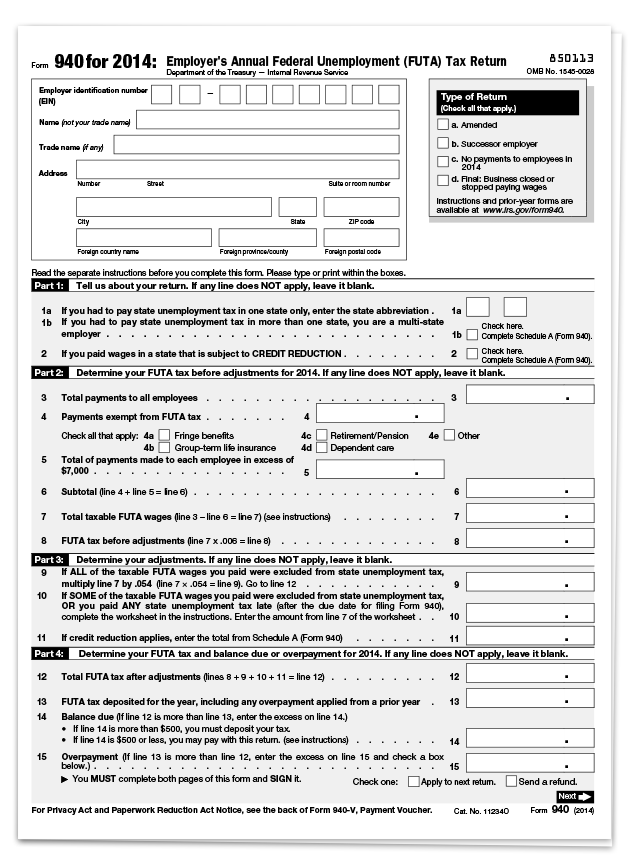
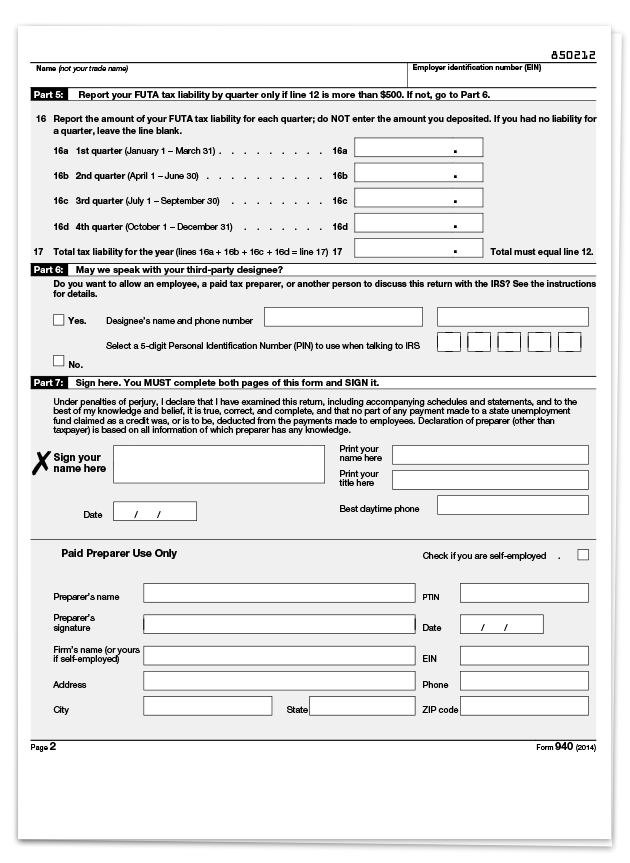
This is an IRS form. In order to print your forms directly from QuickBooks, you must purchase preprinted forms. Click here to go to our tax forms page where you may purchase forms. If you use QuickBooks preprinted forms, they may look different, but they have been approved by the IRS.