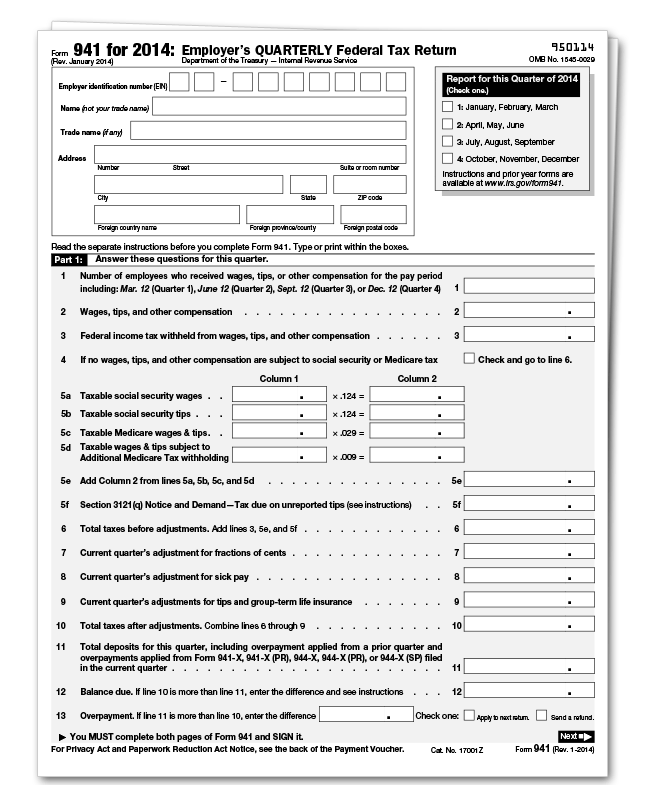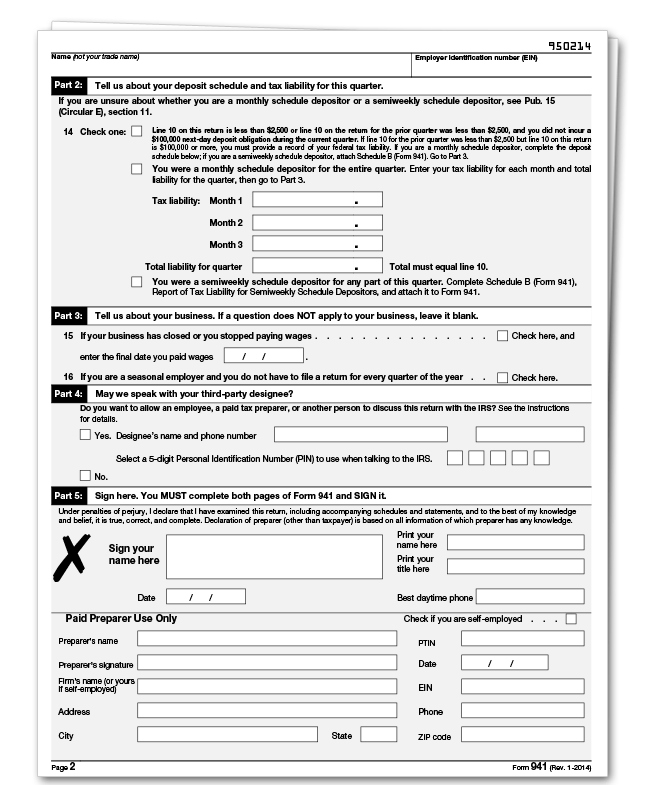Tax Year 2014
(If you need to see the older version of Form 941 (used in 2013), click here.)
Employers must file a quarterly Form 941 to report wages paid, tips your employees have received, federal income tax withheld, and both the employer’s and employee’s share of social security and Medicare taxes. Form 941 is due by the last day of the month that follows the end of the quarter.
| For the quarter | Form 941 is due |
|---|---|
|
January 1 – March 31 April 1 – June 30 July 1 – September 30 October 1 – December 31 |
April 30 July 31 October 31 January 31 |
If any due date for filing shown above falls on a Saturday, Sunday or legal holiday, you may file your return on the next business day.
Assisted Payroll users: Assisted Payroll files Form 941 on your behalf. You should use this clickable form for reference only. If your forms need to be corrected, contact Assisted Payroll Support at 888.712.9702. Do not follow the instructions on the clickable form to correct QuickBooks.
What's New
Social security and Medicare tax for 2014. The social security tax rate is 6.2% each for the employee and employer, unchanged from 2013. The social security wage base limit is $117,000.
The Medicare tax rate is 1.45% each for the employee and employer, unchanged from 2013. There is no wage base limit for Medicare tax.
Social security and Medicare taxes apply to the wages of household workers you pay $1,900 or more in cash or an equivalent form of compensation in 2014. Social security and Medicare taxes apply to election workers who are paid $1,600 or more in cash or an equivalent form of compensation in 2014.
COBRA premium assistance credits. Effective for tax periods beginning after December 31, 2013, the credit for COBRA premium assistance payments cannot be claimed on Form 941. Instead, after filing your Form 941, file Form 941-X, Adjusted Employer's QUARTERLY Federal Tax Return or Claim for Refund, to claim the COBRA premium assistance credit. Filing a Form 941-X before filing a Form 941 for the quarter may result in errors or delays in processing your Form 941-X. For more information, visit IRS.gov and enter "COBRA" in the search box.
Tip: If you are entitled to claim the COBRA premium assistance credit, but are not otherwise required to file Form 941, file a Form 941-X with -0- entered on line 12 before filing a Form 941-x to claim the credit.
For QuickBooks users: See the COBRA Premium Subsidy Guide for QuickBooks on the ARRA Payroll Support site for information on filing Form 941-X.
If you change your name, or address, or responsible party. For a definition of "responsible party" and how to notify the IRS of a change in the identity of your responsible party, see the instructions for Form 8822-B. Notify the IRS immediately if you change your business name, business address, or responsible party. Write to the IRS office where you file your returns to notify the IRS of any name change. See Pub. 1635, Employer Identification Number: Understanding Your EIN, to see if you need to apply for a new EIN. Complete and mail Form 8822-B, Change of Address or Responsible Party--Business, to notify the IRS of a business address or responsible party change.