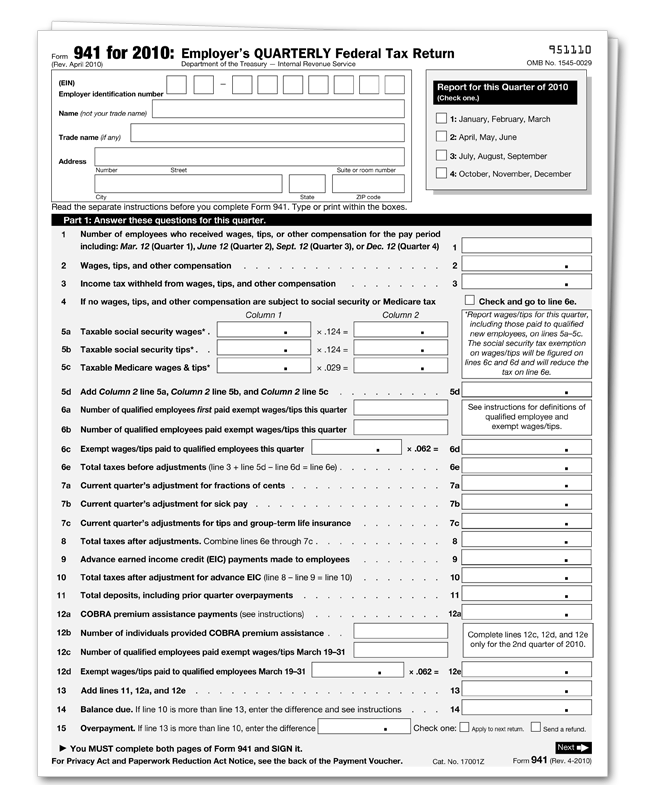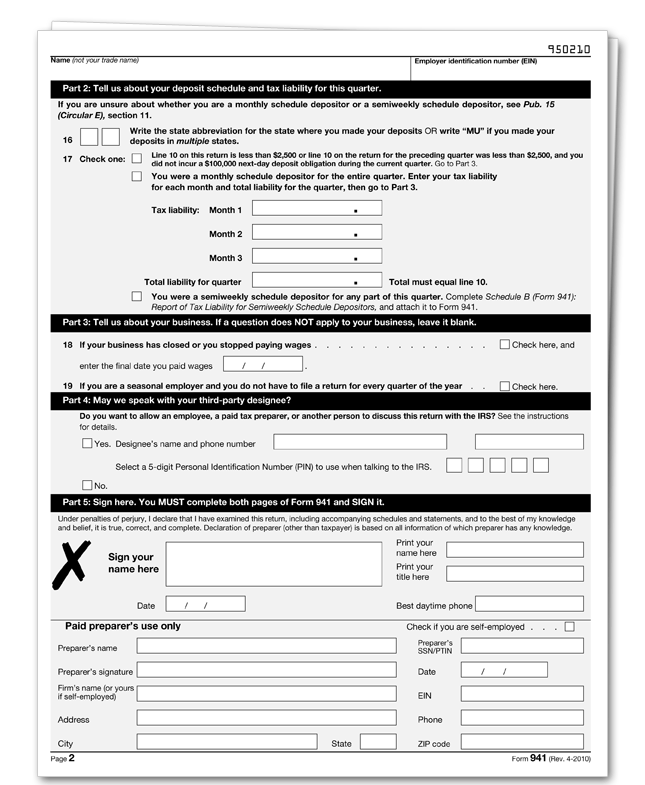Tax Year 2010
Employers must file a quarterly Form 941 to report wages paid, tips your employees have received, federal income tax withheld, both the employer’s and employee’s share of social security and Medicare taxes, and advanced earned income tax credit (EIC) payments. Form 941 is due by the last day of the month that follows the end of the quarter.
| For the quarter | Form 941 is due |
|---|---|
|
January 1 – March 31 April 1 – June 30 July 1 – September 30 October 1 – December 31 |
April 30 July 31 October 31 January 31 |
If any due date for filing shown above falls on a Saturday, Sunday or legal holiday, you may file your return on the next business day.
What's New
Qualified employer's social security tax credit. Qualified employers are allowed a credit in the second quarter of 2010 for their share (6.2%) of social security tax on wages/tips paid to qualified employees after March 18, 2010, and before April 1, 2010. See the instructions for lines 12c through 12e.
Qualified employer's social security tax exemption. Qualified employers are alled an exemption for their share (6.2%) of social security tax on wages/tips paid to qualified employees after March 31, 2010, and before January 1, 2011. See the instructions for lines 6a through 6d.
COBRA premium assistance credit extended. The credit for COBRA premium assistance payments has been extended. It now applies to premiums paid for employees involuntarily terminated between September 1, 2008, and May 31, 2010, and to premiums paid for up to 15 months. Congress may take additional legislative action that extends the credit. To find out if additional legislation is enacted, monitor the news media or visit the IRS website at www.irs.gov and enter the keyword COBRA.
Employers can choose to file Forms 941 instead of Form 944 for 2010. Beginning with tax year 2010, employers that would otherwise be required to file Form 944 can notify the IRS if they want to file quarterly Forms 941 instead of annual Form 944.