| Entering access codes |
When you start the ProSeries program, you see the Access Codes Required message in the HomeBase Message Center if an access code hasn’t been entered (by the Connected Customer Wizard or you) for one or more installed products.
Access codes define the usage of each tax return product that you install as unlimited or Pay-Per-Return (PPR). The electronic filing component for each tax return product requires an Electronic Filing-specific access code only if you purchased unlimited electronic filing for that product. For more information, see "Pay-Per-Return products versus unlimited products".
Entering product access codes
The following procedure shows you how to enter product access codes for installed products when the ProSeries program indicates they’re required. If you need information about getting an access code for a product, see "Getting an access code".
To enter product access codes:
- Click the Access Codes Required message in the HomeBase Message Center, or go to the Tools menu and choose Enter Access Codes.
- In the Enter Access Codes dialog box, select Online or Manual, then click OK.
- When the Customer Information dialog box appears, enter or verify your Customer Number and ZIP code, then click OK.
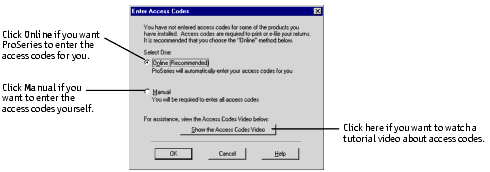
|
Tip:
|
Packing slip. You can find your Customer Number and ZIP code in the Ship To: area in the upper-left corner of the packing slip that came with your products.
|
If you selected Online in step 2, go to the next section. If you selected Manual in step 2, go to "Using the Manual method to enter access codes".
|
Video:
|
On-screen instructions. Go to the Help menu, choose Help Center, select Tutorial Videos, then select Entering Access Codes.
|
Using the Online method to enter access codes
- The ProSeries program connects to ProSeries.com to get an access code for every product that you’ve installed.
- Dialog boxes keep you informed about the progress of the procedure. When the procedure concludes, the Product Report dialog box appears.
- When you’re ready to return to HomeBase, click OK.
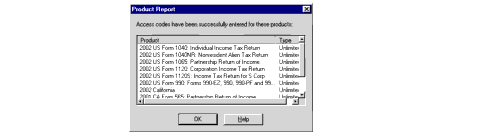
The first column of the Product Report dialog box lists each product for which an access code was entered. The second column indicates whether the access code defined the product as Unlimited or PPR (Pay-Per-Return).
If all required access codes have been entered, the ProSeries program removes the Access Codes Required message from the HomeBase Message Center.
Using the Manual method to enter access codes
- The Enter Your Access Codes dialog box appears.
- Enter the access code for each tax product that doesn’t already show an access code. If you purchased the PowerTax or PowerTax Lite a multi-product bundle, enter the PowerTax or PowerTax Lite access code as indicated on your packing slip, then enter the access codes for any other products, if necessary.
- Unlimited electronic filing. If you purchased unlimited electronic filing for any of the products that you installed, click the Unlimited Electronic Filing tab, then enter the electronic filing access codes for those products. (Pay-Per-Return electronic filing is available without an access code if a product offers electronic filing.)
- When you finish entering access codes, click OK.
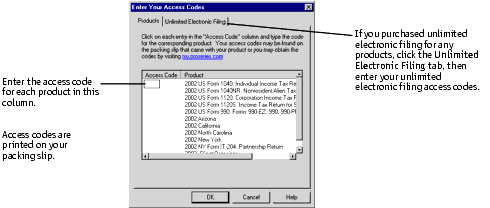
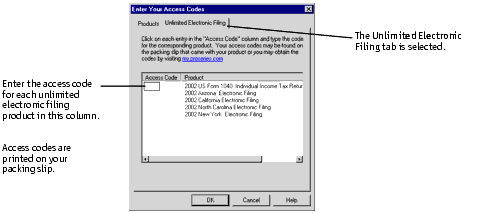
If you’ve entered all required access codes, the ProSeries program removes the Access Codes Required message from the HomeBase Message Center.
Getting an access code
You can find the access codes for the products that you’ve purchased on the packing slip that came with the product. The access code for a product is typically listed in the Description column below the name of the product.
To purchase a product and obtain an access code for that product, call ProSeries Sales at 1-800-934-1040.
To obtain a Pay-Per-Return access code for a product you didn’t order but installed, contact Intuit:
- If you have a touch-tone phone, call Automated Customer Support (available 24 hours a day) at 1-800-723-0692, listen to the automated message, then press the number for Pay-Per-Return access codes. The automated attendant asks you a few questions, which you answer using your touch-tone phone.
- If you don’t have a touch-tone phone, call 1-800-374-7317 during normal business hours to speak with a Customer Service representative. See "Contacting ProSeries Customer Service" for the Customer Service hours of operation.
To obtain an access code that you’ve misplaced for a product you ordered (including unlimited electronic filing):
- Call Automated Customer Service at 1-800-723-0692, or
- Go to the ProSeries.com home page (http://www.proseries.com), then log in to My ProSeries. Access codes for the products that you have purchased are shown in the order status table on the main My ProSeries page.
