| Converting and transmitting returns |
Electronic filing involves two procedures:
- Converting the return(s) into electronic filing format, then
- Transmitting the converted return(s) to the Intuit Electronic Filing Center.
You can choose to convert and transmit a return in one procedure, or convert the return in one procedure and then transmit the return in a separate procedure. When you choose Convert/Transmit Returns and Extensions from the Electronic Filing menu, the Electronic Filing Options dialog box lets you choose convert, transmit, or convert and transmit.
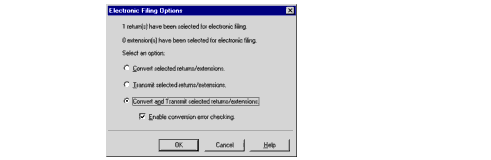
From the Electronic Filing Options dialog box, you can:
|
Important:
|
Transmitted returns can’t be recalled. After you transmit a return to the Intuit Electronic Filing Center, you can’t recall that return. |
Converting returns into electronic filing format
You must convert client returns into electronic filing format before you can transmit them.
|
Important:
|
Pay-Per-Return. If you’re using Pay-Per-Return, see "Pay-Per-Return products versus unlimited products" before converting returns.
|
To convert one or more client returns into electronic filing format:
- Go to the toolbar and click the EF Center button
 to go to the HomeBase EF Center. (The EF Center button isn’t available if you’re already in the HomeBase EF Center.)
to go to the HomeBase EF Center. (The EF Center button isn’t available if you’re already in the HomeBase EF Center.) - Select the client returns you want to convert that have a status of Return Marked for EF.
- Go to the File menu and choose Electronic Filing.
- From the Electronic Filing menu, choose Convert/Transmit Returns and Extensions.
- Make sure that you have selected Enable conversion error checking.
- Select Convert selected returns/extensions if you want the program to convert the selected returns without transmitting them.
- Click OK.
- If you chose Convert selected returns/extensions in step 6, see the following section, "Transmitting returns for electronic filing" for instructions about transmitting converted returns.
The Electronic Filing Options dialog box appears. This dialog box shows the number of clients that you have selected for electronic filing conversion.
|
Tip:
|
To quickly open the Electronic Filing Options dialog box, click the E-File button on the HomeBase toolbar.
The E-File button is active only in the HomeBase EF Center. |
|
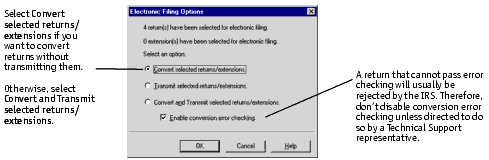
Select Convert and Transmit selected returns/extensions if you want the program to convert the selected returns and then to transmit them.
The Electronic Filing Conversion dialog box appears, showing the conversion progress of each return.
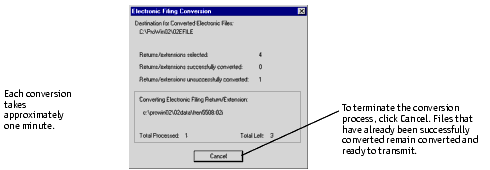
When ProSeries finishes converting returns, the Electronic Filing Conversion log appears. This log shows which returns were successfully converted and which were not, and, if a return was not successfully converted, lists the reason so you can make the necessary corrections. You must correct returns that fail the conversion process before you can convert and transmit them.
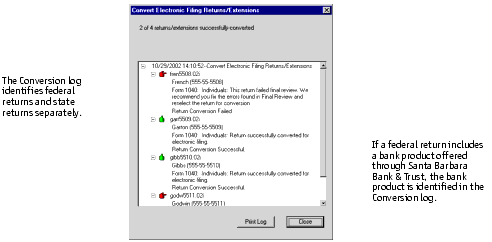
If you chose Convert and Transmit selected returns/extensions in step 6, the ProSeries program automatically begins the transmission process when the conversion process is complete. See the following section, "Transmitting returns for electronic filing" for information about transmitting converted returns.
|
Tip:
|
To view the records of your converted files at any time, go to the Information menu, choose Logs, then choose Electronic Filing Conversion Log.
|
Transmitting returns for electronic filing
You must convert client returns into electronic filing format before you can transmit them. See "Converting returns into electronic filing format" for information about the conversion process.
|
Important:
|
Pay-Per-EF. If you’re using Pay-Per-Return electronic filing, see "Pay-Per-Return products versus unlimited products" before transmitting returns.
Transmitted returns and extensions can’t be recalled. After you transmit a return or extension to the Intuit Electronic Filing Center, you can’t recall that return or extension from the Intuit Electronic Filing Center. |
Convert and Transmit. If you selected Convert and Transmit selected returns\extensions in the Electronic Filing Options dialog box when you began the conversion process, skip step 1 through step 5 of the following procedure. The ProSeries program will automatically begin the transmission process when it completes the conversion process.
When you transmit returns or extensions, the ProSeries program displays the Electronic Filing Transmission dialog box shown next to remind you what you can and can’t do after you transmit a return or extension.

To transmit one or more returns to the Intuit Electronic Filing Center after you have converted them:
- Go to the toolbar and click the EF Center button.

- Select the client files you want to transmit that have a status of Return Ready to Transmit.
- Go to the File menu and choose Electronic Filing.
- From the Electronic Filing menu, choose Convert/Transmit Returns.
- Choose Transmit selected returns/extensions, then click OK.
- As ProSeries/Electronic Filing connects to the Intuit Electronic Filing Center, the Online Connection indicator shows the progress of your connection.
- Click Print to print the contents of the Electronic Filing Transmission log.
- Click Close to close the Electronic Filing Transmission log.
The Electronic Filing Options dialog box appears. This dialog box identifies the number of client returns that you have selected for electronic filing transmission.
|
Tip:
|
To quickly open the Electronic Filing Options dialog box, click the E-File button on the HomeBase toolbar.
|
|
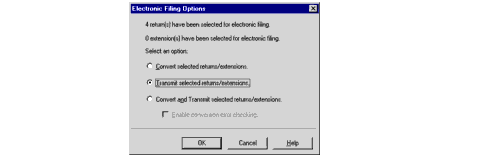
When ProSeries finished transmitting returns, the Electronic Filing Transmission log appears. This log indicates whether each return was successfully transmitted, and, if any returns were not successfully transmitted, the reason why they were not successful.

