| Completing the electronic filing process |
After you receive acknowledgments from the IRS and state taxing authorities, resolve any problems in your clients’ rejected returns (if possible) as explained in "Resolving problems with rejected returns", then complete the filing process for accepted returns.
Completing the filing process
After the IRS or state taxing authority has accepted a return, take these steps to complete the filing process:
- Not using Self-Select PINs. If you and your client are not using Self-Select PINs, attach any required paper documents to Form 8453, U.S. Individual Income Tax Declaration for an IRS e-file Return. Do this for each return that has been accepted, then continue with step 2.
- Mail the completed Form 8453 to the appropriate IRS service center (within the time period required by the appropriate taxing authority) after you’ve been informed the return was accepted.
- State forms. If the state tax authority requires a Declaration of Electronic Filing signature form similar to the federal Form 8453, open the client’s state return, then select the state Declaration of Electronic Filing signature form from the Forms Bar.
- Mail the completed state electronic filing paperwork to the appropriate state service center (within the time period required by the appropriate taxing authority) after you’ve been informed the return was accepted.
- Print and give your client the federal Form 9325 Worksheet, Acknowledgment and General Information for Taxpayers Who File Returns Electronically.
- Balance due. If you filed a balance-due return and your client did not elect to pay with a Discover Card or to have their bank account directly debited, print Form 1040-V, Balance Due Payment Voucher, and give it your client.
|
Tip:
|
The Preparing Form 8453 section of the Electronic Filing Information Worksheet identifies the paper documents to attach to the client’s Form 8453.
|
Using Self-Select PINs. If you and your client are using Self-Select PINs, you don’t need to mail Form 8453 to the IRS. However, you may need to mail state electronic filing paperwork to the appropriate state service center. Go to step 3.
|
Tip:
|
Form 8453 mailing address. The Mailing Form 8453 section of the Electronic Filing Information Worksheet shows the Form 8453 mailing address.
|
For more information while the state electronic filing signature form is on the screen, go to the Help Center and select Tax Help.
While the state electronic filing signature form is on the screen, go to the File menu, point to Print, choose Print Selected Forms, select the form, then click Print.
Review the form and the return with your client.
|
Tip:
|
IRS refund cycle. For information about the IRS refund cycle, see "IRS e-file 2003 Refund Cycle Chart", or go to www.proseries.com, select E-Filing, select How to E-File, then select IRS Refund Cycle from the E-Filing Information area.
|
Federal taxes. If your client owes federal taxes, he or she must mail Form 1040-V and the payment to the IRS no later than April 15, 2003.
State taxes. If your client owes state taxes, complete the state tax payment voucher at the same time.
|
Tip:
|
To review common reject reasons, troubleshooting information, and frequently-asked questions, see "Troubleshooting suggestions", or click the View Frequently Asked EF Questions button in the Steps to E-File section of the HomeBase EF Center.
|
Resolving problems with rejected returns
If a return is rejected by the IRS or state taxing authority, that status appears in the Electronic Filing Transmission log and the Status column in the HomeBase EF Center.
To resolve a problem with a rejected return:
- In the Electronic Filing Transmission log, click View Acks to view the reject reasons for any returns.
- To view a detailed description of the rejection and instructions for solving the problem, create a Rejected Returns report.
- Fix the errors in each return.
- Make sure that each corrected return passes Final Review.
- Convert and retransmit the corrected returns.
For more information, see "Preparing and printing electronic filing reports".
For more information, see "Converting and transmitting returns".
Correcting SSN errors
If a return is rejected because the taxpayer’s social security number isn’t correct, print the Intuit Electronic Postmark Report before correcting the social security number and resubmitting the return. This provides the original date and time of filing.
When you resubmit the return after correcting the social security number, the resubmitted return is treated as a new return. This is because the IRS treats different social security numbers as unique filings and the taxpayer’s social security number is different from the social security number that was originally used. Therefore, a new date and time will appear as the original submission on the Intuit Electronic Postmark Report (the resubmitted date and time, not the date and time of the original transmission).
What you can do after transmitting a return or extension
When you transmit returns or extensions, the ProSeries program displays the Electronic Filing Transmission dialog box shown next to remind you what you can and can’t do after you transmit a return or extension.
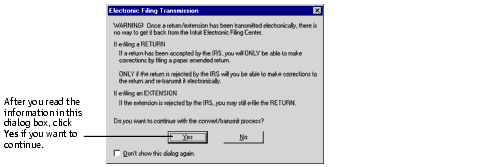
The Electronic Filing Transmission dialog box that’s shown above explains the following situations:
