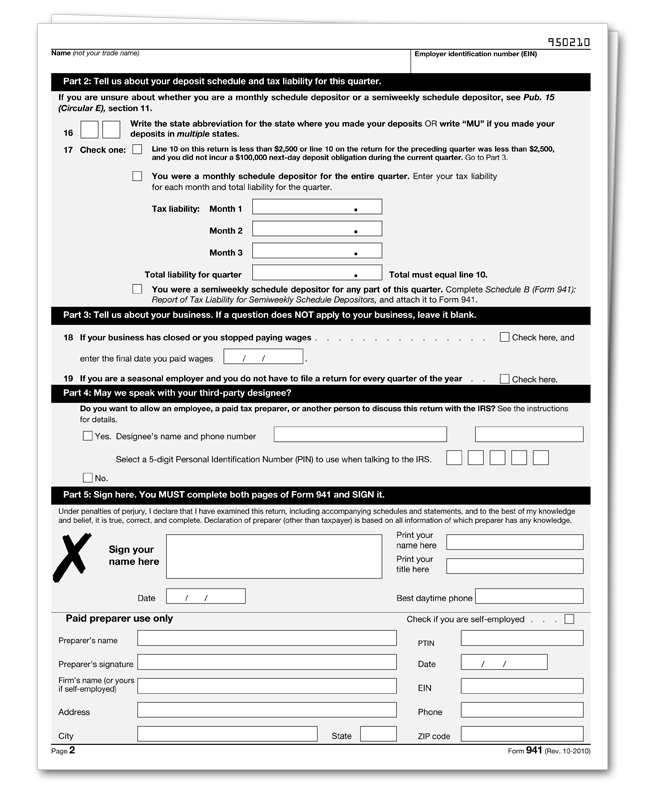Tax Year 2010
(If you need to see the older version of Form 941 (used in 2nd and 3rd quarter 2010), click here.)
Employers must file a quarterly Form 941 to report wages paid, tips your employees have received, federal income tax withheld, both the employer’s and employee’s share of social security and Medicare taxes, and advanced earned income tax credit (EIC) payments. Form 941 is due by the last day of the month that follows the end of the quarter.
| For the quarter | Form 941 is due |
|---|---|
|
January 1 – March 31 April 1 – June 30 July 1 – September 30 October 1 – December 31 |
April 30 July 31 October 31 January 31 |
If any due date for filing shown above falls on a Saturday, Sunday or legal holiday, you may file your return on the next business day.
What's New
Electronic deposit requirement. The IRS has issued proposed regulations under section 6302 which provide that beginning January 1, 2011, you must deposit all depository taxes (such as employment tax, excise tax, and corporate income tax) electronically using the Electronic Federal Tax Payment System (EFTPS). Under these proposed regulations, which are expected to be finalized by December 31, 2010, Forms 8109 and 8109-B, Federal Tax Deposit Coupon, cannot be used after December 31, 2010.
Advance payment of earned income credit (EIC). The option of receiving advance payroll payments of EIC expires on December 31, 2010. Individuals eligible for EIC in 2011 can still claim the credit when they file their federal income tax return. Individuals who received advance payments of EIC in 2010 must file a 2010 federal income tax return.
Qualified employer's social security tax exemption. Qualified employers are allowed an exemption for their share (6.2%) of social security tax on wages/tips paid to qualified employees after March 31, 2010, and before January 1, 2011. See the instructions for lines 6a through 6d.
COBRA premium assistance credit extended. The credit for COBRA premium assistance payments has been extended. It now applies to premiums paid for employees involuntarily terminated between September 1, 2008, and May 31, 2010, and to premiums paid for up to 15 months.
Social security wage base for 2010 and 2011. Do not withhold or pay social security tax after an employee reaches $106,800 in social security wages for the year. There is no limit on the amount of wages subject to Medicare tax.