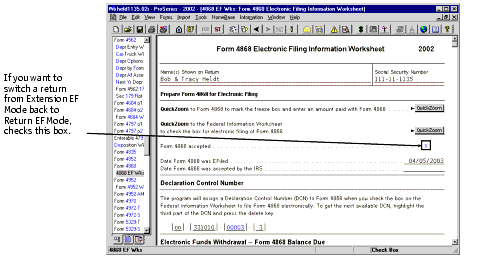| Filing federal extensions (Form 4868) electronically |
Follow these steps to electronically file Form 4868:
Set up the client file for electronic filing of Form 4868
When you’re getting ready to file Form 4868 for an individual return client, take the following steps:
- Open the client’s return.
- Scroll down the Federal Information Worksheet to Part IV - Filing Information, then make sure the appropriate preparer code is entered in the Enter the Preparer Code from the Firm/Preparer Info field on the first line of the section.
- Check the Check this box to file Form 4868 electronically box in the Electronic Filing area.
- If your client wants a federal Form 4868 balance due withdrawn from a bank account, scroll down to the Direct Deposit or Electronic Funds Withdrawal Information section of the worksheet and enter the appropriate bank account information, then continue with step 5. Otherwise, skip to step 7.
- Click the second QuickZoom button to go to the Form 4868 Electronic Filing Information Worksheet.
- On the Form 4868 Electronic Filing Information Worksheet, complete the Electronic Funds Withdrawal - Form 4868 Balance Due section, then complete the Self-Select PIN program section.
- Go to the Forms Bar and select Form 4868.
- Go to the Important Information section of Form 4868 and check Box A, Check this box to freeze the amounts flowing to this form.
- If the ProSeries program calculates an amount for line 9 (Total Liability), enter on line 10 (Amount You Are Paying) the amount that the client will be paying with Form 4868.
- If the client will be paying an amount with Form 4868, scroll down to the end of Form 4868 to see information about the electronic funds withdrawal or instructions for mailing a check to the IRS.
- Go to the Information menu and choose Final Review to check the client’s data for errors that might prevent Form 4868 from being filed electronically. Correct any relevant errors in the client’s data.
Complete the Federal Information Worksheet
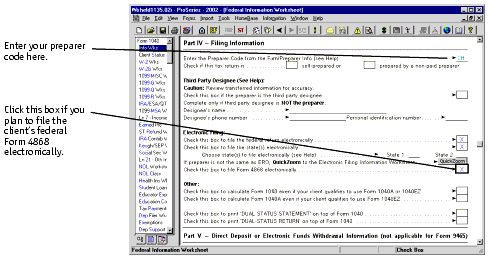
This causes the ProSeries program to switch the client’s federal file from the standard Return EF Mode to Extension EF Mode.
Checking this box also displays an Electronic Filing dialog box that gives you the option to watch the Electronic Filing - Preparing an Extension tutorial video.
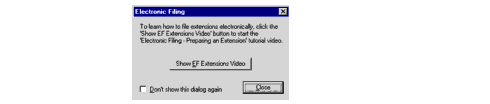
|
Important:
|
The File the federal return electronically and File the state(s) electronically boxes in the Electronic Filing area can be checked, but they don’t need to be.
|
|
Tip:
|
If the ProSeries program has transferred the client’s bank account from last year’s Federal Information Worksheet, verify with the client that the information is still correct.
|
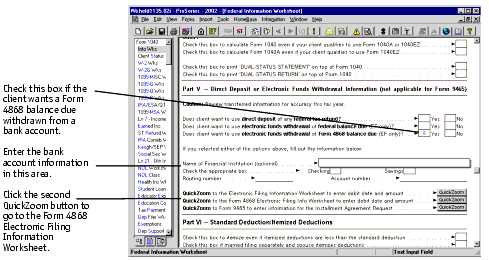
Complete the Form 4868 Electronic Filing Information Worksheet

|
Important:
|
Self-Select PIN program. When you file Form 4868 electronically, a Self-Select PIN is required if the client is using electronic funds withdrawal, but the use of a Self-Select PIN is prohibited if the client isn’t using electronic funds withdrawal.
The Self-Select PINs for a client’s extension are separate from the Self-Select PINs for the client’s return. For information on using Self-Select PINs, see "Using Self-Select PINs instead of Form 8453". Need help? For information on completing the Form 4868 Electronic Filing Information Worksheet or Form 4868, open the worksheet or form, go to the Help menu, choose Help Center, then select Tax Help |
Complete Form 4868
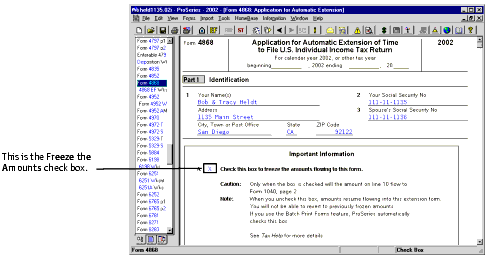
When you check the Freeze the Amounts box, ProSeries freezes the amount (if any) on line 9 (Total Liability).
ProSeries flows the amount on line 10 (Amount You Are Paying) to line 67 (Amount Paid with Request for Extension to File) of Form 1040.
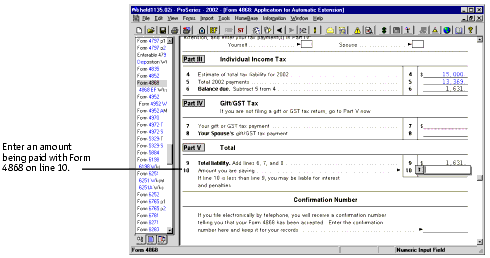
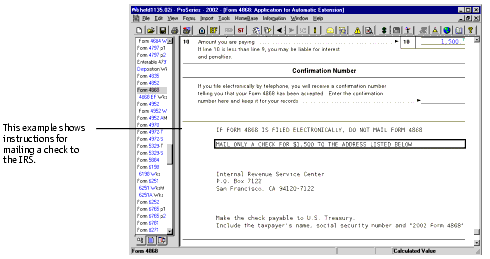
Correct any errors that will affect the Form 4868
Convert and transmit extensions
|
Important:
|
Pay-Per-Return and Pay-Per-EF. If you’re using ProSeries/1040 on a pay-per-return or pay-per-electronic filing basis, see "Pay-Per-Return products versus unlimited products" before converting or transmitting extensions.
|
To convert one or more client extensions into electronic filing format:
- Go to the toolbar and click the EF Center button
 to go to the HomeBase EF Center. (The EF Center button isn’t available if you’re already in the HomeBase EF Center.)
to go to the HomeBase EF Center. (The EF Center button isn’t available if you’re already in the HomeBase EF Center.) - Select the applicable federal returns that have a status of Extension Marked for EF.
- Go to the File menu and choose Electronic Filing.
- From the Electronic Filing menu, choose Convert/Transmit Returns and Extensions.
- Make sure that you have selected Enable conversion error checking.
- Select Convert and Transmit selected returns and extensions, then click OK.
- When ProSeries finishes transmitting extensions, the Electronic Filing Transmission log appears. This log indicates whether each return was successfully transmitted, and, if any returns were not successfully transmitted, the reason why they were not successful.
- Check for extension acknowledgments as explained in the next section.
|
Tip:
|
Selecting multiple extensions. To select several federal returns that have a status of Extension Marked for EF, hold down the CTRL key while you click each federal return.
|
The Electronic Filing Options dialog box appears. This dialog box shows the number of clients that you have selected for electronic filing conversion.
|
Tip:
|
To quickly open the Electronic Filing Options dialog box, click the E-File button on the HomeBase toolbar.
The E-File button is active only in the HomeBase EF Center. |
|
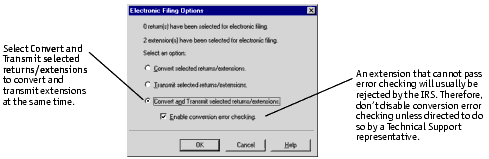
The Electronic Filing Conversion dialog box appears, showing the conversion progress of each extension.
|
Tip:
|
To view the records of your converted files at any time, go to the Information menu, choose Logs, then choose Electronic Filing Conversion Log.
|
After the ProSeries program completes the conversion process, it begins the transmission process and connects to the Intuit Electronic Filing Center. The Online Connection indicator shows the transmission progress of each extension.
Check for extension acknowledgments
You check for extension acknowledgments the same way that you check for return acknowledgments. You also update extension acknowledgments the same way that you update return acknowledgments.
For more information, see "Checking for electronic filing return acknowledgments".
Identifying the electronic filing status of an extension
To identify the electronic filing status of a client’s extension, go to the toolbar and click the EF Center button. 
All client files that are marked for electronic filing are listed in alphabetical order, with one of the following status messages displayed in the Status column:
|
Status
|
Definition
|
|---|---|
|
Extension Marked for EF
|
The extension has been marked for electronic filing.
|
|
Extension Failed Final Review
|
The extension could not be converted because it failed Final Review. When you open the return, the ProSeries program begins Final Review automatically.
|
|
Extension Ready to Transmit
|
The extension is complete and has been converted. The extension is ready to transmit.
|
|
Extension Duplicate SSN
|
At least one other extension in the HomeBase EF Center shares the primary social security number (SSN) in this extension.
|
|
Extension Duplicate DCN
|
At least one other extension or return in the HomeBase EF Center shares the Declaration Control Number (DCN) in this extension.
|
|
Extension Transmitted
|
The extension was transmitted to the Intuit Electronic Filing Center.
|
|
Extension Send Error
|
An error occurred while the ProSeries program was transmitting the extension. The extension was not sent.
|
|
Extension Sent to IRS
|
The Intuit Electronic Filing Center has forwarded the federal extension to the IRS.
|
|
Extension Accepted
|
The extension was accepted by the IRS. This status appears only if the federal return isn’t marked for electronic filing. If the federal return is marked for electronic filing, the status in the Status column will be “Return Marked for EF,” and status in the First Extension column will be “Accepted.”
|
|
Extension Rejected
|
The extension was rejected by the IRS. Run a Reject Report for details on how to fix errors in the extension.
|
In addition, the First Extension column in the HomeBase EF Center shows the most recent status for an extension. The statuses that can appear in the First Extension column are: Marked, Converted, Transmitted, Rejected, and Accepted.
When an extension is accepted
When ProSeries receives an Accepted acknowledgment for an extension, the program checks the Form 4868 accepted box on the Form 4868 Electronic Filing Information Worksheet.
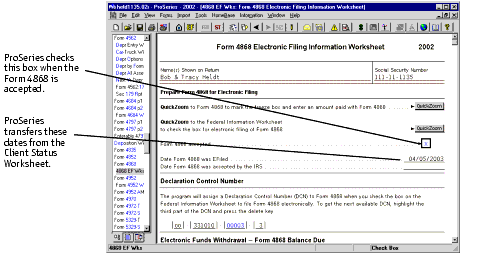
You don’t have to file the return electronically just because you filed Form 4868 electronically. You can print and mail the client’s federal return if you prefer.
If you want to switch a client file back to Return EF Mode
If ProSeries hasn’t received an Accepted acknowledgment for an extension but you want to switch from Extension EF Mode back to Return EF Mode so you can file the client’s return, go to the Form 4868 Electronic Filing Information Worksheet and check the Form 4868 accepted box.