| Checking for electronic filing return acknowledgments |
After you transmit returns, the Intuit Electronic Filing Center forwards them to the appropriate taxing authorities. Wait 24 to 48 hours after transmitting to check for electronic filing acknowledgments.
All available acknowledgments that you have not previously received are transmitted to you each time the following circumstances occur:
This status information then appears in the Status column in the HomeBase EF Center and a message appears in the HomeBase Message Center. In addition, new acknowledgments are shown in the Electronic Filing Transmission log.
You can schedule Task Scheduler to check for electronic filing acknowledgments as often as once every 24 hours. When you start the ProSeries program, you see a message in the HomeBase Message Center if Task Scheduler received electronic filing-related acknowledgments since you last exited the program. Click that message to see more information in the Task Scheduler Information log. For more information about Task Scheduler, see "Overview of Task Scheduler".
Checking delayed acknowledgments
It may take more than 48 hours to receive an acknowledgment for some federal and state returns.
For more information on delayed acknowledgments:
- Go to www.proseries.com, select Browse Support Articles from the Customer Support area, then select Electronic Filing in the FAQ Topics area.
- Watch for customer service messages from the Intuit Electronic Filing Center that appear in your Transmission and Acknowledgment logs.
Each time you transmit returns or request acknowledgments, all available acknowledgments that you have not previously obtained are sent to you. In addition, you can request that individual acknowledgments be sent to you again.
Receiving electronic filing acknowledgments
To check for acknowledgments from the IRS or state taxing authorities:
- Go to the toolbar and click the EF Center button.

- Go to the File menu and choose Electronic Filing.
- From the Electronic Filing menu, choose Receive Acknowledgments.
- To view the detailed Acknowledgment Report, click View Acks. (The View Acks button isn’t available if there aren’t any acknowledgments.)
- To print the updated acknowledgments, click Print Log.
- To close the Receive Electronic Filing Acknowledgments log, click Close.
- To view detailed reasons why the IRS or state taxing authority rejected your returns, and possible solutions, go to the File menu, choose Electronic Filing, choose Reports, then choose Rejected Returns. For more information, see "Resolving problems with rejected returns".
ProSeries/Electronic Filing connects to the Intuit Electronic Filing Center.
If there is a message for you from the Intuit Electronic Filing Center or from ProSeries Technical Support, the message appears.
When the connection is complete, the Receive Electronic Filing Acknowledgments log shows any new acknowledgments you received.

Updating selected electronic filing acknowledgments
If you’ve already retrieved a return acknowledgment but you want to have the acknowledgment sent to you again, or if the status in the HomeBase EF Center doesn’t appear to be updated, you can update the acknowledgment(s) for one or several returns:
- Go to the toolbar and click the EF Center button.

- Select the client files whose acknowledgments you want to update.
- Go to the File menu and choose Electronic Filing.
- From the Electronic Filing menu, choose Update Selected Acknowledgments.
- In the Update Selected Acknowledgments dialog box, you’ll see the social security numbers (SSNs) of the clients you selected in the HomeBase EF Center.
- If you want to update the acknowledgment for a client whom you didn’t select in the HomeBase EF Center, enter that client’s social security number (SSN) in the Enter SSN field.
- Click Add.
- Repeat step 6 and step 7 until you’ve added the SSNs for all clients for whom you want to receive updated acknowledgments, then click OK.
- In the Receive Electronic Filing Acknowledgments log, click View Acks to view a detailed Acknowledgment Report.
- Click Print Log to print the updated acknowledgments.
- Click Close.
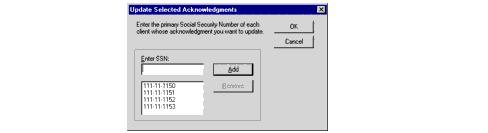
The ProSeries program adds the SSN to the list.
ProSeries/Electronic Filing connects to the Intuit Electronic Filing Center. When the connection is complete, the Receive Electronic Filing Acknowledgments log lists any updated acknowledgments that you have received.
To see detailed reasons why a return was rejected and for solutions for rejected returns, go to the File menu, choose Electronic Filing, choose Reports, then choose Rejected Returns. For more information, see "Resolving problems with rejected returns".
Receiving messages from the Intuit Electronic Filing Center
You can schedule Task Scheduler to check for customer service electronic filing messages as often as once every 24 hours. When you start the ProSeries program, you see a message in the HomeBase Message Center if Task Scheduler received customer service electronic filing messages since you last exited the program. For more information about Task Scheduler, see "Overview of Task Scheduler".
When you transmit returns or receive acknowledgments, a dialog box appears if a message has been posted to you from the Intuit Electronic Filing Center. A message may be posted to you for any of the following reasons:
- To recommend that you update your version of the ProSeries program
- To notify you of temporary Intuit Electronic Filing Center unavailability
- To notify you of IRS or state service center problems
- To provide you with specific information about your return processing
- To request that you contact Technical Support
If the message requests that you call Technical Support, do so as soon as possible. For more information, see "Calling ProSeries Technical Support".
Customer Service Messages from the Intuit Electronic Filing Center are posted only once. You cannot retrieve a message after you dismiss it.
Identifying the electronic filing status of a return
To identify the electronic filing status of a client’s return, go to the toolbar and click the EF Center button. 
All client files that are marked for electronic filing are listed in alphabetical order, with one of the following status messages displayed in the Status column:
|
Status
|
Definition
|
|---|---|
|
Return Marked for EF
|
The return has been marked for electronic filing and is waiting to be converted and transmitted.
|
|
Return Failed Final Review
|
The return could not be converted because it failed Final Review. When you open the return, the ProSeries program begins Final Review automatically.
|
|
Return Ready to Transmit
|
The return is complete and has been converted. The return is ready to transmit.
|
|
Return Duplicate SSN
|
At least one other return in the HomeBase EF Center shares the primary social security number (SSN) in this return.
|
|
Return Duplicate DCN
|
At least one other return or extension in the HomeBase EF Center shares the Declaration Control Number (DCN) in this return.
|
|
Return Transmitted
|
The return was transmitted to the Intuit Electronic Filing Center.
|
|
Return Send Error
|
An error occurred while the ProSeries program was transmitting the return. The return was not sent.
|
|
Return Sent to IRS
|
The Intuit Electronic Filing Center has forwarded the federal return to the IRS.
|
|
Return Sent to State
|
The Intuit Electronic Filing Center has forwarded the state return to the appropriate state taxing authority.
|
|
Return Notification
|
The New York or Pennsylvania state taxing authority requires additional information about the return. (This year, this status might be used by states other than New York or Pennsylvania.) Refer to the Electronic Filing Client Status History report for more information about the situation.
|
|
Return Accepted
|
The return was accepted by the IRS or state taxing authority.
|
|
Return Rejected
|
The return was rejected by the IRS or state taxing authority. Run a Reject Report for details on how to fix errors in the return.
|
For a complete history of the client’s electronic filing status, click on the Status column to see that client’s Electronic Filing Client Status History report.
|
Important:
|
If the status messages for a client’s federal and state returns differ. This can happen because the IRS and state taxing authorities have different electronic filing regulations. Be sure to read any status messages that you receive with your acknowledgments. Some state taxing authorities include important information in these messages, such as whether the state taxing authority requires additional information before it can process the return.
Extension status messages. If you file federal first extension requests (Form 4868) electronically, the Status column can also include status messages with “Extension” instead of “Return.” For more information, see "Filing federal extensions (Form 4868) electronically". |
